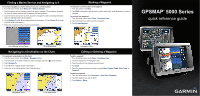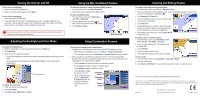Garmin GPSMAP 5215 Quick Reference Guide - Page 2
Turning the Unit On and Off, Creating and Editing Routes, Adjusting the Backlight and Color Mode, - features
 |
View all Garmin GPSMAP 5215 manuals
Add to My Manuals
Save this manual to your list of manuals |
Page 2 highlights
Turning the Unit On and Off To turn on the chartplotter: 1. Press and release the Power key. 2. When the warning screen appears, touch I Agree. To turn off the chartplotter: 1. Press and hold the Power key. 2. If one chartplotter is connected, the chartplotter shuts down. If multiple chartplotters are connected, a prompt asks if you want to turn off the entire system. Touch Yes to turn off the entire network, or touch No to put the chartplotter in sleep mode. See the Important Safety and Product Information guide in the product box for product warnings and other important information. Adjusting the Backlight and Color Mode To adjust the backlight level: 1. While the chartplotter is on, press and quickly release the Power key. 2. Touch Backlight. 3. Select an option to adjust the backlight: • To allow the chartplotter to automatically adjust the backlight based on ambient light, touch Auto. • To manually adjust the backlight, touch and hold Up or Down, or touch and drag the brightness bar. Brightness bar To adjust the color mode: 1. Press and release the Power key. 2. Touch Color Mode. 3. Touch Day Colors, Night Colors, or Auto. Using the Man OverBoard Feature To mark and navigate to a Man Overboard (MOB) location: 1. From the Home screen, touch Man Overboard. 2. Touch Yes to begin navigating to the MOB location. To delete an MOB location: 1. From the Home screen, touch Information > User Data > Waypoints. 2. Touch the MOB location you want to delete. MOB locations are marked with the symbol. 3. Touch Review > Delete. Man Overboard Using Combination Screens To access and change screen combinations: 1. Complete one of the following actions to access the Edit Combinations screen: • While viewing a combinations screen, touch Menu > Change Combination. • From the Home screen, touch Combinations > Unused Combo (if one is available). 2. Select an option to customize the Combinations screen. If you have a BlueChart® g2 Vision® SD card or are connected to network devices such as sonar and radar, more combination screen options will be available. • Touch Functions to select the number of combination screens. • Touch Layout to change to vertical or horizontal layout. • Touch XM Bar to toggle the XM® bar on or off. • Touch Data Bar to toggle the data bar on or off. • Touch a numbered option, such as 1. Nav Chart or 2. Perspective 3D in the example, to select the combination screen to view. Combination screen 1 Combination screen 2 Data bar XM bar Creating and Editing Routes To create a route from your present location: 1. From the Home screen, touch Charts > Navigation Chart. 2. Touch your destination on the Navigation chart. Touch and drag the Navigation screen to pan the map. The destination is indicated by . 3. Touch Navigate To > Route To. 4. Touch the location at which you want to make the last turn toward your destination. 5. Touch Add Turn. 6. To add additional turns, continue to touch the location at which you want to make a turn (working backward from the destination), and then touch Add Turn. 7. Touch Done to finish the route, or touch Cancel Route to delete the route. To create a route in another location: 1. From the Home screen, touch Information > User Data > Routes > New Route > Use Chart. 2. Touch the route starting point. The starting point is indicated by . 3. Touch Add Turn. 4. Touch the location of the first turn. 5. Touch Add Turn. Repeat until the route is complete. To edit a route: 1. From the Home screen, touch Information > User Data > Routes. 2. Touch the route to edit. 3. Touch Review > Edit Route. You can edit the route name or turns, or delete the route. Go to www.garmin.com for additional documentation and information. Garmin®, the Gamin logo, GPSMAP®, BlueChart®, and g2 Vision® are trademarks of Garmin Ltd. or its subsidiaries, registered in the USA and other countries. These trademarks may not be used without the express permission of Garmin. XM® is a registered trademark of XM Satellite Radio Inc. June 2010 © 2010 Garmin Ltd. or its subsidiaries Part Number 190-00803-01 Rev. D Printed in Taiwan