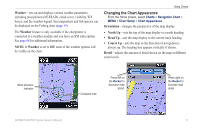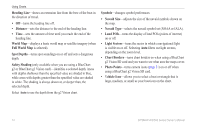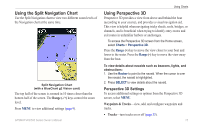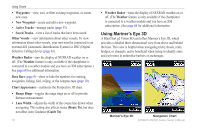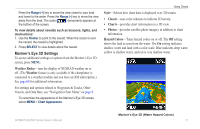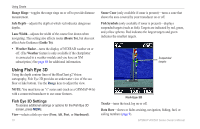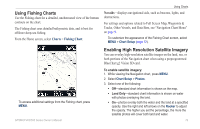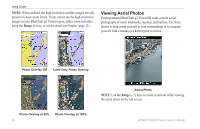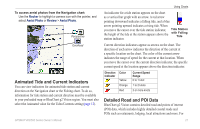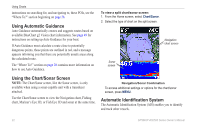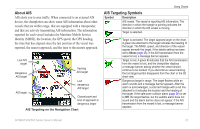Garmin GPSMAP 541s Owner's Manual - Page 24
Using Fish Eye 3D, Fish Eye 3D Settings - with transducer
 |
UPC - 753759096045
View all Garmin GPSMAP 541s manuals
Add to My Manuals
Save this manual to your list of manuals |
Page 24 highlights
Using Charts Range Rings-toggles the range rings on or off to provide distance measurement. Safe Depth-adjusts the depth at which red indicates dangerous depths. Lane Width-adjusts the width of the course line drawn when navigating. This setting also affects routes (Route To), but does not affect Auto Guidance (Guide To). • Weather Radar-turns the display of NEXRAD weather on or off. (The Weather feature is only available if the chartplotter is connected to a weather module and you have an XM subscription.) See page 68 for additional information. Using Fish Eye 3D Using the depth contour lines of the BlueChart g2 Vision cartography, Fish Eye 3D provides an underwater view of the sea floor or lake bottom. Use the Range keys to adjust the view. Note: You must have an "s" series unit (such as a GPSMAP 441s) with a connected transducer to use sonar features. Fish Eye 3D Settings To access additional settings or options for the Fish Eye 3D screen, press MENU. View-selects a fish eye view (Fore, Aft, Port, or Starboard). 18 Sonar Cone (only available if sonar is present)-turns a cone that shows the area covered by your transducer on or off. Fish Symbols (only available if sonar is present)-displays suspended targets (such as fish). Targets are indicated by red, green, and yellow spheres. Red indicates the largest targets and green indicates the smallest targets. Suspended targets Fish Eye 3D Tracks-turns the track log on or off. Data Bars-shows or hides cruising, navigation, fishing, fuel, or sailing numbers (page 9). GPSMAP 400/500 Series Owner's Manual