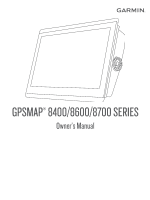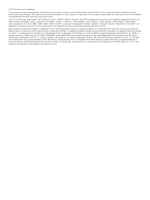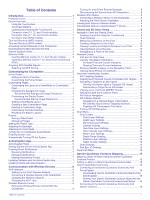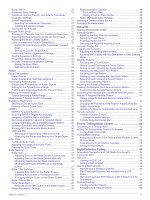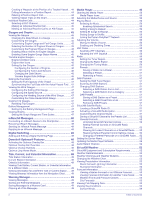Sharing Your Garmin Quickdraw Contours Maps with the
Garmin Quickdraw Community Using Garmin Connect .. 16
Downloading Garmin Quickdraw Community Maps Using
Garmin Connect
..............................................................
16
Garmin Quickdraw Contours Settings
......................................
16
Navigation with a Chartplotter
....................................
17
Basic Navigation Questions
......................................................
17
Destinations
..............................................................................
17
Searching for a Destination by Name
..................................
17
Selecting a Destination Using the Navigation Chart
............
17
Searching for a Marine Services Destination
.......................
17
Setting and Following a Direct Course Using Go To
...........
18
Stopping Navigation
.............................................................
18
Waypoints
.................................................................................
18
Marking Your Present Location as a Waypoint
....................
18
Creating a Waypoint at a Different Location
........................
18
Marking an SOS Location
....................................................
18
Projecting a Waypoint
..........................................................
18
Viewing a List of all Waypoints
............................................
18
Editing a Saved Waypoint
....................................................
18
Moving a Saved Waypoint
...................................................
18
Browsing for and Navigating to a Saved Waypoint
..............
18
Deleting a Waypoint or an MOB
..........................................
19
Deleting All Waypoints
.........................................................
19
Routes
......................................................................................
19
Creating and Navigating a Route From Your Present
Location
...............................................................................
19
Creating and Saving a Route
...............................................
19
Viewing a List of Routes and Auto Guidance Paths
............
19
Editing a Saved Route
.........................................................
19
Browsing for and Navigating a Saved Route
.......................
19
Browsing for and Navigating Parallel to a Saved Route
......
19
Initiating a Search Pattern
....................................................
20
Deleting a Saved Route
.......................................................
20
Deleting All Saved Routes
...................................................
20
Auto Guidance
..........................................................................
20
Setting and Following an Auto Guidance Path
....................
20
Creating and Saving an Auto Guidance Path
......................
20
Adjusting a Saved Auto Guidance Path
...............................
20
Canceling an Auto Guidance Calculation in Progress
.........
20
Setting a Timed Arrival
.........................................................
20
Auto Guidance Path Configurations
....................................
20
Adjusting the Distance from Shore
..................................
21
Tracks
.......................................................................................
21
Showing Tracks
...................................................................
21
Setting the Color of the Active Track
...................................
21
Saving the Active Track
.......................................................
21
Viewing a List of Saved Tracks
............................................
21
Editing a Saved Track
..........................................................
21
Saving a Track as a Route
...................................................
21
Browsing for and Navigating a Recorded Track
..................
21
Deleting a Saved Track
........................................................
22
Deleting All Saved Tracks
....................................................
22
Retracing the Active Track
...................................................
22
Clearing the Active Track
.....................................................
22
Managing the Track Log Memory During Recording
...........
22
Configuring the Recording Interval of the Track Log
...........
22
Boundaries
................................................................................
22
Creating a Boundary
............................................................
22
Converting a Route to a Boundary
......................................
22
Converting a Track to a Boundary
.......................................
22
Editing a Boundary
...............................................................
22
Linking a Boundary to a SmartMode Layout
........................
22
Setting a Boundary Alarm
....................................................
22
Disabling all Boundary Alarms
.............................................
23
Deleting a Boundary
............................................................
23
Deleting All Saved Waypoints, Tracks, Routes, and
Boundaries
................................................................................
23
Sailing Features
............................................................
23
Setting the Vessel Type
............................................................
23
Sail Racing
................................................................................
23
Starting Line Guidance
........................................................
23
Setting the Starting Line
..................................................
23
Using the Starting Line Guidance
...................................
23
Starting the Race Timer
.......................................................
23
Stopping the Race Timer
.....................................................
23
Setting the Distance between the Bow and the GPS
Antenna
................................................................................
23
Laylines Settings
.......................................................................
23
Setting the Keel Offset
..............................................................
24
Sailboat Autopilot Operation
.....................................................
24
Wind Hold
............................................................................
24
Setting the Wind Hold Type
............................................
24
Engaging Wind Hold
.......................................................
24
Engaging Wind Hold from Heading Hold
........................
24
Adjusting the Wind Hold Angle with the Autopilot
...........
24
Tack and Gybe
.....................................................................
24
Tacking and Gybing from Heading Hold
.........................
24
Tacking and Gybing from Wind Hold
..............................
24
Setting a Tack and Gybe Delay
......................................
24
Enabling the Gybe Inhibitor
.............................................
25
Heading Line and Angle Markers
.............................................
25
Setting the Heading Line and Angle Markers
......................
25
Sonar Fishfinder
...........................................................
25
Stopping the Transmission of Sonar Signals
............................
25
Changing the Sonar View
.........................................................
25
Traditional Sonar View
..............................................................
25
Split-Frequency Sonar View
................................................
25
Split-Zoom Sonar View
........................................................
25
Garmin ClearVü Sonar View
.....................................................
25
SideVü Sonar View
...................................................................
26
SideVü Scanning Technology
..............................................
26
Measuring Distance on the Sonar Screen
...........................
26
Panoptix Sonar Views
...............................................................
26
LiveVü Down Sonar View
....................................................
26
LiveVü Forward Sonar View
................................................
27
RealVü 3D Forward Sonar View
..........................................
27
RealVü 3D Down Sonar View
..............................................
27
RealVü 3D Historical Sonar View
........................................
27
FrontVü Sonar View
.............................................................
27
Panoptix LiveScope Sonar View
..........................................
27
Perspective View
.................................................................
28
Selecting the Transducer Type
.................................................
28
Selecting a Sonar Source
.........................................................
28
Renaming a Sonar Source
...................................................
28
Creating a Waypoint on the Sonar Screen
...............................
28
Pausing the Sonar Display
.......................................................
28
Viewing Sonar History
..............................................................
28
Sonar Sharing
...........................................................................
28
Adjusting the Level of Detail
.....................................................
28
Adjusting the Color Intensity
.....................................................
28
Sonar Recordings
.....................................................................
29
Recording the Sonar Display
...............................................
29
Stopping the Sonar Recording
.............................................
29
Deleting a Sonar Recording
.................................................
29
Playing Sonar Recordings
...................................................
29
Traditional, Garmin ClearVü, and SideVü Sonar Setup
...........
29
Setting the Zoom Level on the Sonar Screen
......................
29
Setting the Scroll Speed
......................................................
29
Adjusting the Range of the Depth or Width Scale
...............
30
Sonar Noise Rejection Settings
...........................................
30
Sonar Appearance Settings
.................................................
30
ii
Table of Contents