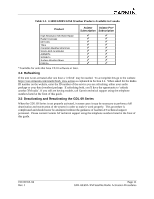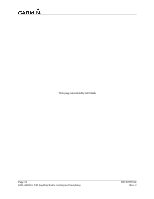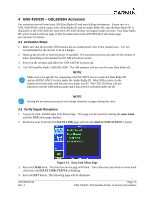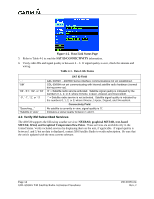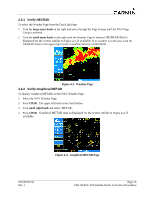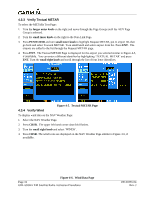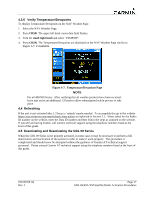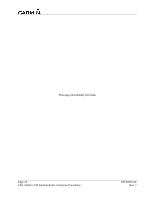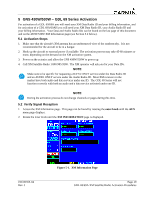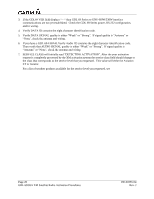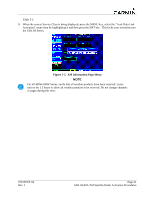Garmin GTN 650 XM Satellite Radio Activation Instructions - Page 22
Verify Textual METAR, 3.4 Verify Wind - ads b
 |
View all Garmin GTN 650 manuals
Add to My Manuals
Save this manual to your list of manuals |
Page 22 highlights
4.3.3 Verify Textual METAR To select the METARs Text Page: 1. Turn the larger outer knob on the right and move through the Page Groups until the AUX Page Group is selected. 2. Turn the small inner knob on the right to the Data Link Page. 3. Press PUSH CRSR and turn small inner knob to highlight Request METAR, put in airport ID, then go back and select Textural METAR. Turn small knob and select airport from list. Press ENT. The airports are added to the list through the Request METAR page. 4. Press ENT. The Textual METAR Page is displayed for the airport you selected similar to Figure 4-5, if available. You can enter a different identifier by highlighting „TEXTUAL METAR‟ and press ENT. Turn the small right knob and scroll through the list of four letter identifiers. Figure 4-5. Textual METAR Page 4.3.4 Verify Wind To display wind data on the NAV Weather Page: 1. Select the NAV Weather Page. 2. Press CRSR. The upper left hand corner data field flashes. 3. Turn the small right knob and select „WINDS‟. 4. Press CRSR. The wind icons are displayed on the NAV Weather Page similar to Figure 4-6, if available. Figure 4-6. Wind Data Page Page 16 GDL 69/69A XM Satellite Radio Activation Procedures 190-00355-04 Rev. J