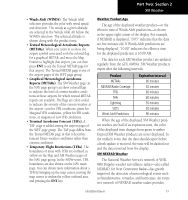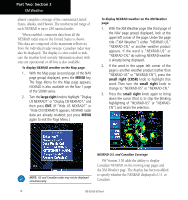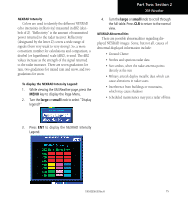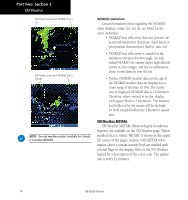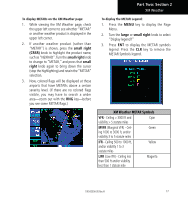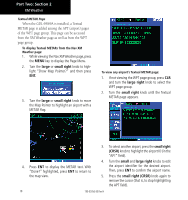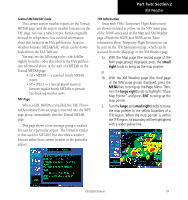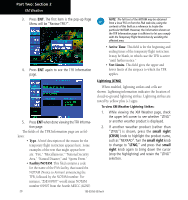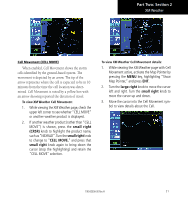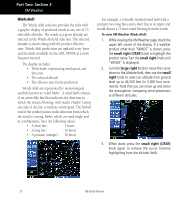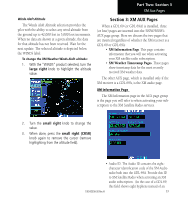Garmin HTAWS User Guide - Page 24
large, small right, large right, small, small right CRSR
 |
View all Garmin HTAWS manuals
Add to My Manuals
Save this manual to your list of manuals |
Page 24 highlights
Part Two: Section 2 XM Weather Textual METAR Page When the GDL 69/69A is installed, a Textual METAR page is added among the APT (airport) pages of the WPT page group. This page can be accessed from the XM Weather page as well as from the WPT page group. To display Textual METARs from the Nav XM Weather page: 1. While viewing the Nav XM Weather page, press the MENU key to display the Page Menu. 2. Turn the large or small right knob to highlight "Show Map Pointer?" and then press ENT. 3. Turn the large or small right knob to move the Map Pointer to highlight an airport with a METAR flag. To view any airport's Textual METAR page: 1. If not viewing the WPT page group, press CLR and turn the large right knob to select the WPT page group. 2. Turn the small right knob until the Textual METAR page appears. 3. To select another airport, press the small right (CRSR) knob to highlight the airport ID (in the "APT" field). 4. Press ENT to display the METAR text. With "Done?" highlighted, press ENT to return to the map view. 4. Turn the small and large right knobs to edit the airport identifier for the desired airport. Then, press ENT to confirm the airport name. 5. Press the small right (CRSR) knob again to remove the cursor (that is, to stop highlighting the APT field). 18 190-00356-30 Rev H