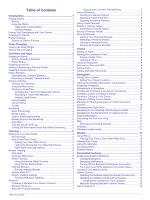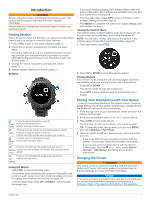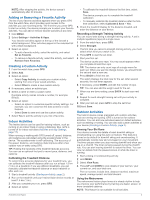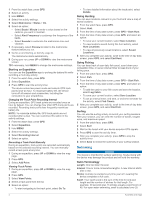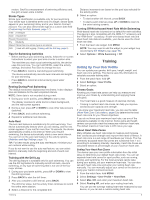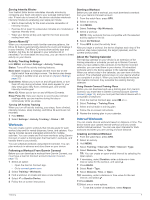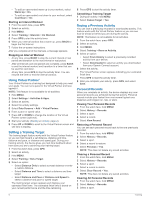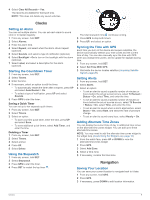Garmin Instinct Solar Owners Manual - Page 8
Swimming - review
 |
View all Garmin Instinct Solar manuals
Add to My Manuals
Save this manual to your list of manuals |
Page 8 highlights
1 From the watch face, press GPS. 2 Select an activity. 3 Hold MENU. 4 Select the activity settings. 5 Select Metronome > Status > On. 6 Select an option: • Select Beats / Minute to enter a value based on the cadence you want to maintain. • Select Alert Frequency to customize the frequency of the beats. • Select Sounds to customize the metronome tone and vibration. 7 If necessary, select Preview to listen to the metronome feature before you run. 8 Go for a run (Starting an Activity, page 2). The metronome starts automatically. 9 During your run, press UP or DOWN to view the metronome screen. 10If necessary, hold MENU to change the metronome settings. Starting an Expedition You can use the Expedition app to prolong the battery life while recording a multi-day activity. 1 From the watch face, press GPS. 2 Select Expedition. 3 Press GPS to start the activity timer. The device enters low power mode and collects GPS track points once an hour. To maximize battery life, the device turns off all sensors and accessories, including the connection to your smartphone. Changing the Track Point Recording Interval During an expedition, GPS track points are recorded once an hour by default. You can change how often GPS track points are recorded. Recording track points less frequently maximizes battery life. NOTE: To maximize battery life, GPS track points are not recorded after sunset. You can customize this option in the activity settings. 1 From the watch face, press GPS. 2 Select Expedition. 3 Hold MENU. 4 Select the activity settings. 5 Select Recording Interval. 6 Select an option. Recording a Track Point Manually During an expedition, track points are recorded automatically based on the selected recording interval. You can manually record a track point at any time. 1 During an expedition, press UP or DOWN to view the map page. 2 Press GPS. 3 Select Add Point. Viewing Track Points 1 During an expedition, press UP or DOWN to view the map page. 2 Press GPS. 3 Select View Points. 4 Select a track point from the list. 5 Select an option: • To start navigating to the track point, select Go To. • To view detailed information about the track point, select Details. Going Hunting You can save locations relevant to your hunt and view a map of saved locations. 1 From the watch face, press GPS. 2 Select Hunt. 3 From the time of day data screen, press GPS > Start Hunt. 4 From the time of day data screen, press GPS, and select an option: • To save your current location, select Save Location. • To view locations saved during this hunt activity, select Hunt Locations. • To view all previously saved locations, select Saved Locations. 5 After you complete your activity, scroll to the time of day data screen, press GPS, and select End Hunt. Going Fishing You can keep track of your daily fish count, count down your competition time, or set an interval timer to keep track of your fishing pace. 1 From the watch face, press GPS. 2 Select Fish. 3 From the time of day data screen, press GPS > Start Fish. 4 From the time of day data screen, press GPS, and select an option: • To add the catch to your fish count and save the location, select Log Catch. • To save your current location, select Save Location. • To set an interval timer, end time, or end time reminder for the activity, select Fish Timers. 5 After you complete your activity, scroll to the time of day data screen, press GPS, and select End Fish. Surfing You can use the surfing activity to record your surfing sessions. After your session, you can view the number of waves, longest wave, and maximum speed. 1 From the watch face, press GPS. 2 Select Surf. 3 Wait on the beach until your device acquires GPS signals. 4 Press GPS to start the activity timer. 5 After you complete your activity, press GPS to stop the activity timer. 6 Select Save to review the summary of your surfing session. Swimming NOTICE The device is intended for surface swimming. Scuba diving with the device may damage the product and will void the warranty. Swim Terminology Length: One trip down the pool. Interval: One or more consecutive lengths. A new interval starts after a rest. Stroke: A stroke is counted every time your arm wearing the device completes a full cycle. Swolf: Your swolf score is the sum of the time for one pool length and the number of strokes for that length. For example, 30 seconds plus 15 strokes equals a swolf score of 45. For open water swimming, swolf is calculated over 25 4 Activities and Apps