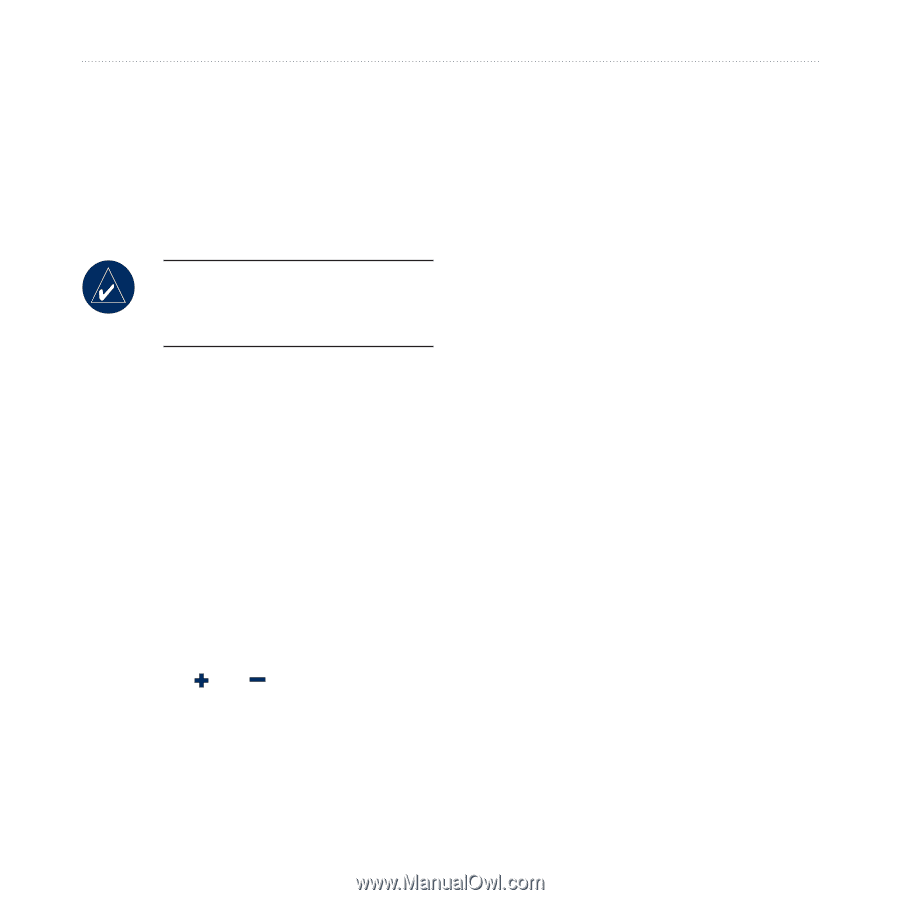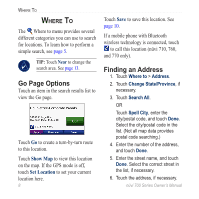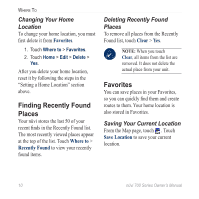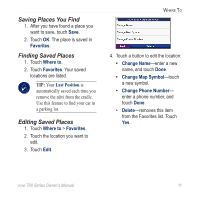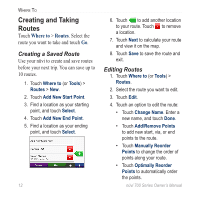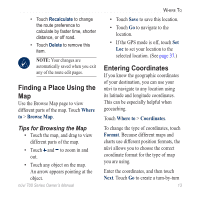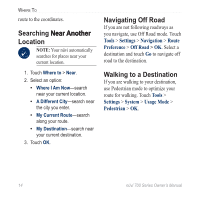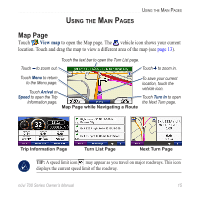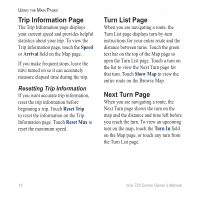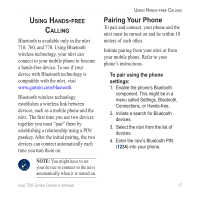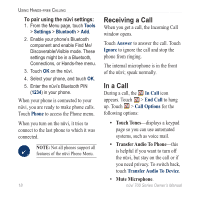Garmin Nuvi 750 Owner's Manual - Page 19
Finding a Place Using the Map, Entering Coordinates, Tips for Browsing the Map - parts
 |
UPC - 753759072445
View all Garmin Nuvi 750 manuals
Add to My Manuals
Save this manual to your list of manuals |
Page 19 highlights
Where To • Touch Recalculate to change the route preference to calculate by faster time, shorter distance, or off road. • Touch Delete to remove this item. Note: Your changes are automatically saved when you exit any of the route edit pages. Finding a Place Using the Map Use the Browse Map page to view different parts of the map. Touch Where to > Browse Map. • Touch Save to save this location. • Touch Go to navigate to the location. • If the GPS mode is off, touch Set Loc to set your location to the selected location. (See page 37.) Entering Coordinates If you know the geographic coordinates of your destination, you can use your nüvi to navigate to any location using its latitude and longitude coordinates. This can be especially helpful when geocaching. Touch Where to > Coordinates. Tips for Browsing the Map • Touch the map, and drag to view different parts of the map. • Touch and to zoom in and out. • Touch any object on the map. An arrow appears pointing at the object. To change the type of coordinates, touch Format. Because different maps and charts use different position formats, the nüvi allows you to choose the correct coordinate format for the type of map you are using. Enter the coordinates, and then touch Next. Touch Go to create a turn-by-turn nüvi 700 Series Owner's Manual 13