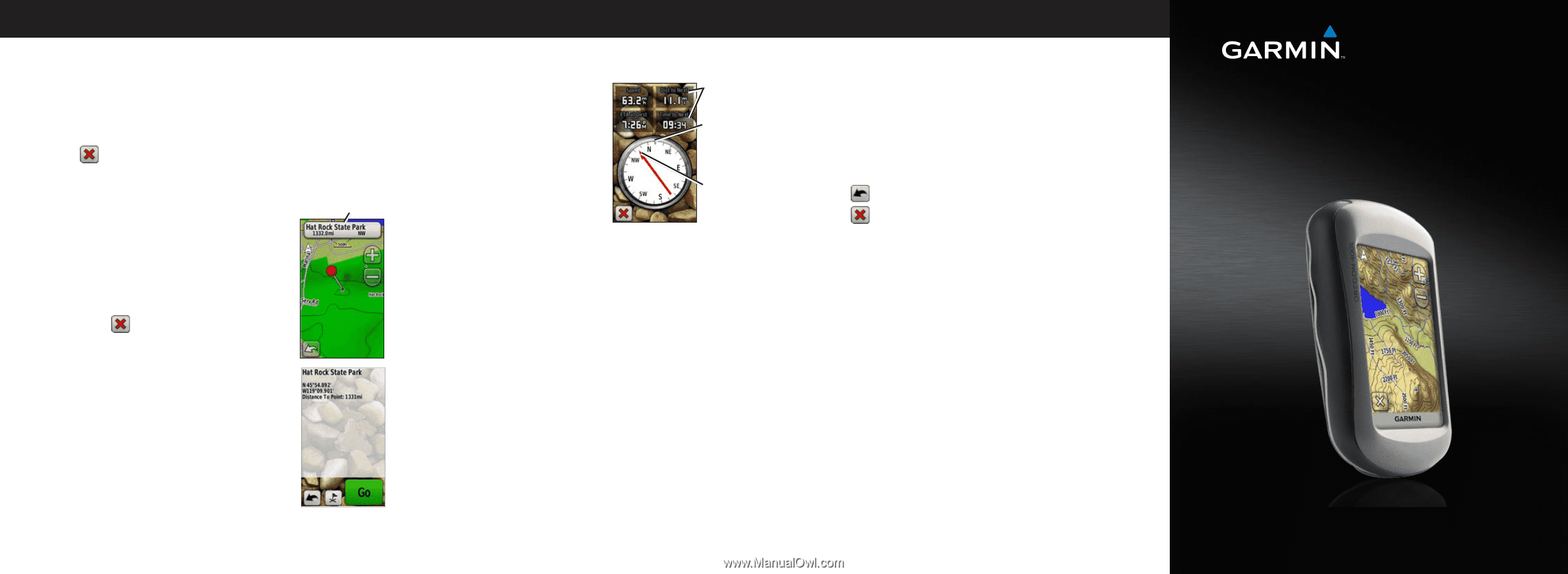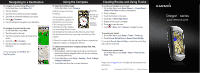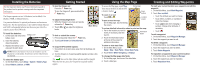Garmin Oregon 450t Quick Reference Guide - Page 1
Garmin Oregon 450t Manual
 |
UPC - 753759100544
View all Garmin Oregon 450t manuals
Add to My Manuals
Save this manual to your list of manuals |
Page 1 highlights
Navigating to a Destination To navigate to a point using Where To?: 1. On the Main Menu, touch Where To?. 2. Touch a category. 3. Touch the item to which you want to navigate. 4. Touch Go. A colored line indicates your course. 5. Touch > Compass. 6. Use the compass to navigate to your destination. To navigate to a point on the map: 1. On the Main Menu, touch Map. Information button 2. Touch the point on the map. 3. Touch the information button at the top of the screen. 4. Touch Go > > Compass. 5. Use the compass to navigate to your destination. To stop navigating, touch Where To? > Stop Navigation. Using the Compass To open the Compass page: On the Main Menu, touch Compass. Hold the compass level when Data fields navigating. The bearing pointer points to your destination, regardless of Direction you are currently traveling the direction you are moving. If the bearing pointer points toward the top of the compass, Bearing to destination you are traveling directly toward your destination. If it points any other direction, turn toward that direction until the arrow is pointing toward the top of the compass. Calibrate the compass after moving large distances, experiencing temperature changes, or changing the batteries. To calibrate the electronic compass (Oregon 300, 400t, 400c, and 400i): 1. While outdoors, hold the Oregon level and do not stand near objects that influence magnetic fields, such as cars, buildings, or overhead power lines. 2. On the Main Menu, touch Setup > Heading > Press To Begin Compass Calibration. 3. Touch Start and follow the on-screen directions. Creating Routes and Using Tracks To create and navigate a new route: 1. On the Main Menu, touch Route Planner > > to select a starting point. 2. Touch a category. 3. Touch the first item on the route. 4. Touch Use > . 5. Repeat until the route is complete. 6. Touch to save the route. 7. Touch > Where To? > Routes to navigate the route. To record your tracks: 1. On the Main Menu, touch Setup > Tracks > Track Log. 2. Touch Record, Do Not Show or Record, Show On Map. If you select Record, Show On Map, a dashed line on the Map page indicates your track. To clear your current track: On the Main Menu, touch Setup > Reset > Clear Current Track > Yes. Please visit www.garmin.com for additional documentation and information. May 2008 Part Number 190-00927-01 Rev. A Printed in Taiwan Oregon™ series quick reference guide