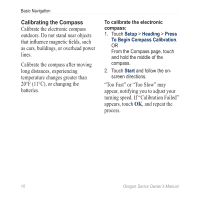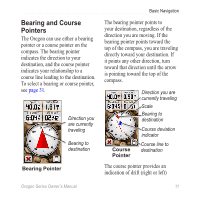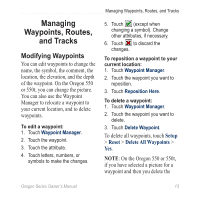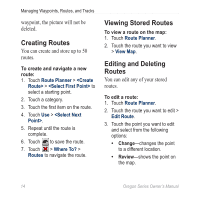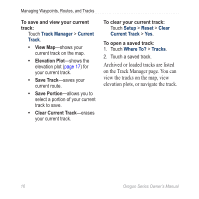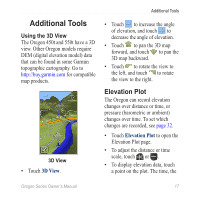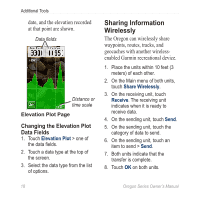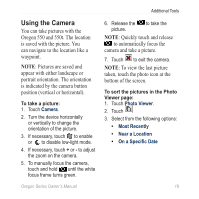Garmin Oregon 550 Owner's Manual - Page 21
Viewing the Active Route, Managing Tracks, Route Planner, Reverse Route, Delete Route, Active Route
 |
UPC - 753759084356
View all Garmin Oregon 550 manuals
Add to My Manuals
Save this manual to your list of manuals |
Page 21 highlights
• Move Down (or Up)- changes the order of the point on the route. • Insert-adds an additional point on the route. The additional point is inserted before the point you are editing. • Remove-removes the point from the route. To reverse the order of points on a route: 1. Touch Route Planner. 2. Touch the route you want to reverse > Reverse Route. To delete a route: 1. Touch Route Planner. 2. Touch the route you want to delete > Delete Route. Managing Waypoints, Routes, and Tracks Viewing the Active Route 1. Touch Active Route. The points on your current route are shown. 2. Touch a point for additional details. Managing Tracks A track is a recording of the path you have traveled. To record your tracks: 1. Touch Setup > Tracks > Track Log. 2. Touch Do Not Record; Record, Do Not Show; or Record, Show On Map. If you select Record, Show On Map, a line on the Map page indicates your track. For more information on Tracks setup, see page 27. Oregon Series Owner's Manual 15