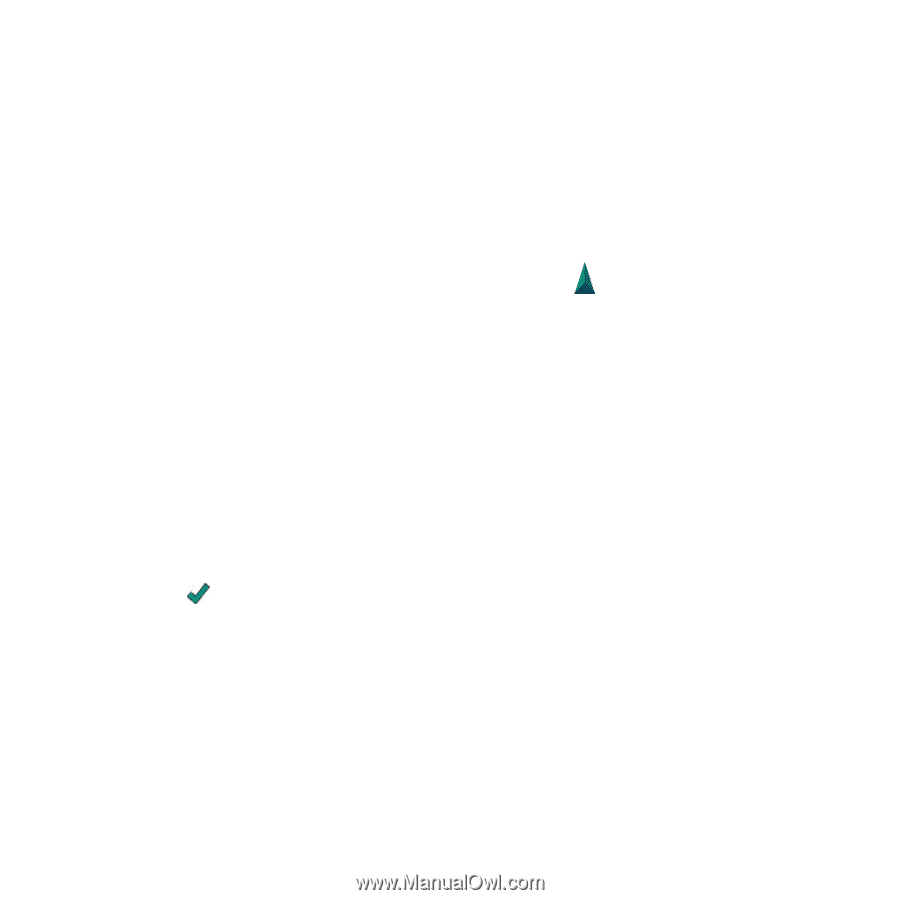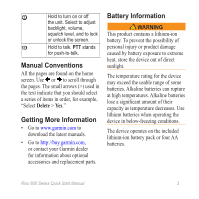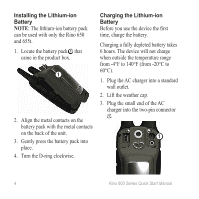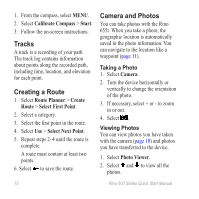Garmin Rino 650 Quick Start Manual - Page 7
Contacts, Notes - review
 |
View all Garmin Rino 650 manuals
Add to My Manuals
Save this manual to your list of manuals |
Page 7 highlights
Contacts The first time a signal is received from another Rino user, the new contact page appears. From that page you can show their location on the map, navigate to their location (page 7), or add them to your contacts list. Saving a New Contact When a new contact signal is received, the new contact page appears. Select OK to save the contact. Editing Contacts 1. Select Contacts. 2. Select a contact. 3. Select an item. 4. Select . Viewing Contacts on the Map 1. Select Contacts. 2. Select a contact. 3. Select View Map. Rino 600 Series Quick Start Manual Navigating to a Contact Before you can navigate to a contact, you must save the contact (page 7). 1. Select Contacts. 2. Select a contact. 3. Select View Map > Go. 4. Follow to your destination. Notes note: Notes transmit to all users on your current channel and code. You can send notes to other Rino users on your current channel and code. You can review previously received notes from your contacts. You can edit and save favorite notes to quickly send them later. Creating a Note 1. Select Notes > . 2. Write the note. The maximum character limit is 13. 7