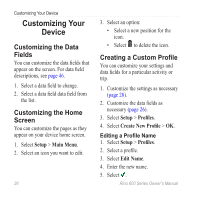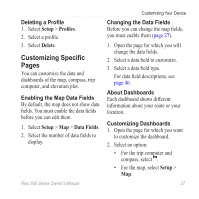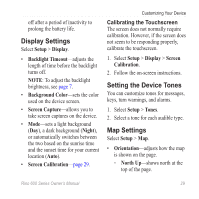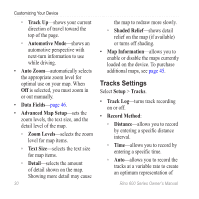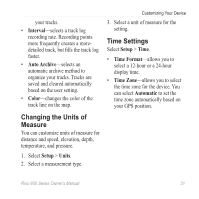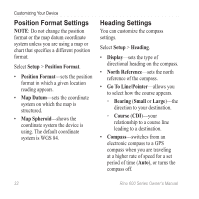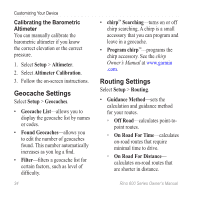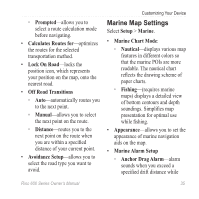Garmin Rino 650t Owners Manual - Page 32
Tracks Settings, AdvaNced Map Setup
 |
View all Garmin Rino 650t manuals
Add to My Manuals
Save this manual to your list of manuals |
Page 32 highlights
Customizing Your Device ◦◦ Track Up-shows your current direction of travel toward the top of the page. ◦◦ Automotive Mode-shows an automotive perspective with next-turn information to use while driving. • Auto Zoom-automatically selects the appropriate zoom level for optimal use on your map. When Off is selected, you must zoom in or out manually. • Data Fields-page 46. • Advanced Map Setup-sets the zoom levels, the text size, and the detail level of the map. ◦◦ Zoom Levels-selects the zoom level for map items. ◦◦ Text Size-selects the text size for map items. ◦◦ Detail-selects the amount of detail shown on the map. Showing more detail may cause 30 the map to redraw more slowly. ◦◦ Shaded Relief-shows detail relief on the map (if available) or turns off shading. • Map Information-allows you to enable or disable the maps currently loaded on the device. To purchase additional maps, see page 45. Tracks Settings Select Setup > Tracks. • Track Log-turns track recording on or off. • Record Method: ◦◦ Distance-allows you to record by entering a specific distance interval. ◦◦ Time-allows you to record by entering a specific time. ◦◦ Auto-allows you to record the tracks at a variable rate to create an optimum representation of Rino 600 Series Owner's Manual