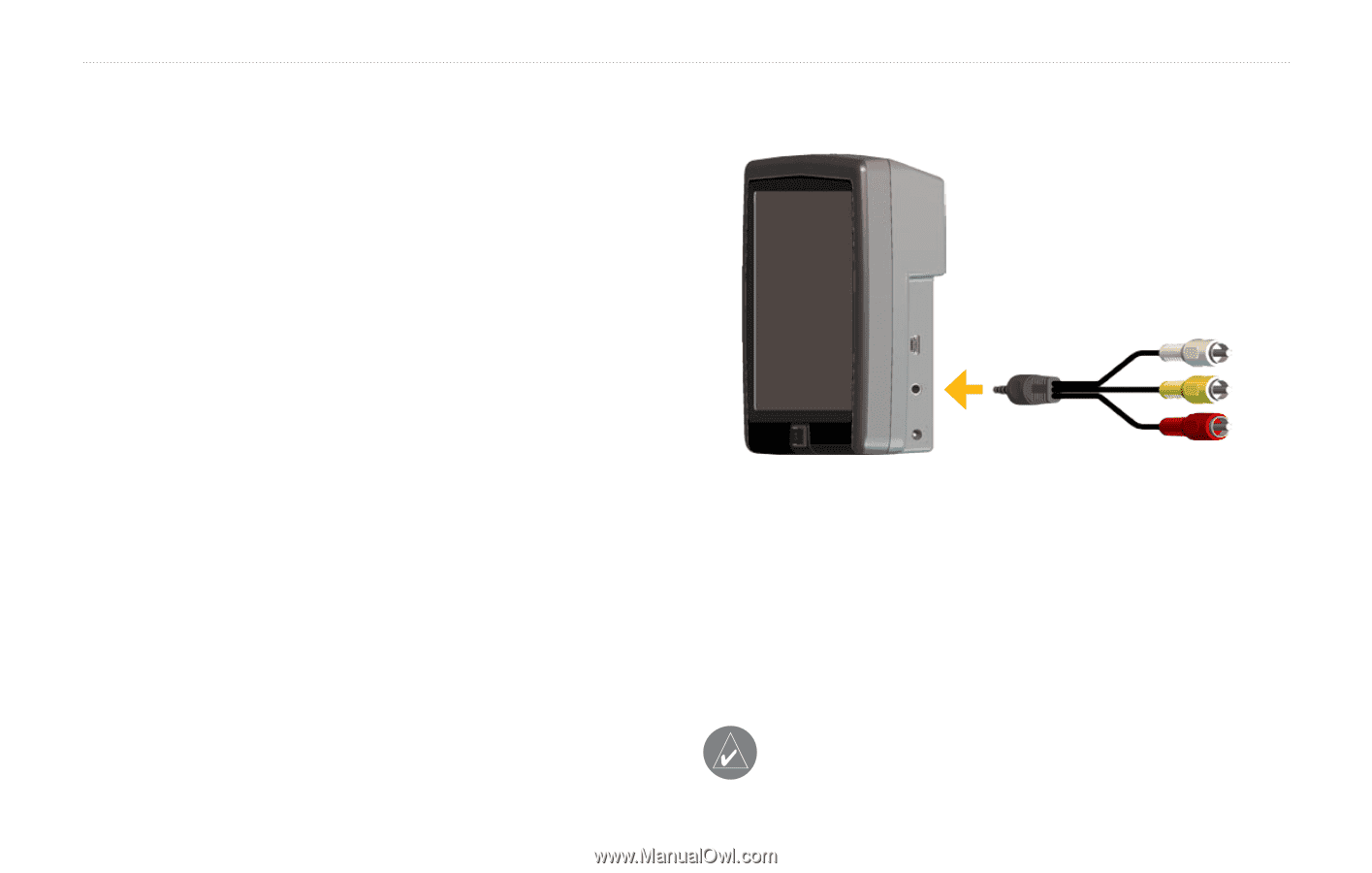Garmin StreetPilot 7200 Owner's Manual for US - Page 41
Watching Videos, A/V In, Settings, General, Video, Input, Detection Response, Video Input, View Source - power adapter
 |
UPC - 753759047993
View all Garmin StreetPilot 7200 manuals
Add to My Manuals
Save this manual to your list of manuals |
Page 41 highlights
Watching Videos Watching Videos Watching a Video Your StreetPilot accepts NTSC (North America) or PAL (Australia) composite video. You need an A/V adapter cable available from Garmin or an electronics store. Your video device may require an additional adapter cable. 1. Connect the small end of the A/V adapter cable to the A/V In connector on the right side of the StreetPilot. 2. Connect the red, white, and yellow connectors to Connecting the A/V Adapter Cable the corresponding plugs on your video device. 3. Apply external power to the video device, if necessary. Turn on the video device. 4. Touch Yes to switch to the video. To automatically switch to the video, open the Menu page and touch Settings > General > Video Input > Detection Response. 5. Touch anywhere on the screen to return to the previous screen (such as the map). 6. To resume watching the video, from the Menu page, touch Settings > General > Video Input > View Source. Note: You might need to change your DVD player to display the screen output in 16:9 mode. StreetPilot 7200/7500 Owner's Manual 33