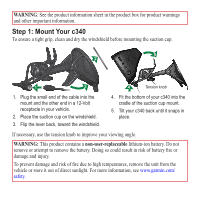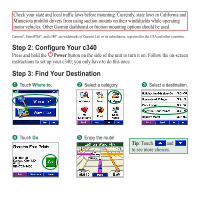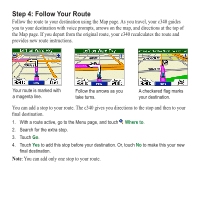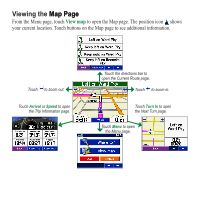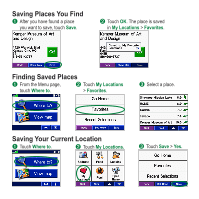Garmin StreetPilot C340 Quick Reference Guide - Page 4
Step 4: Follow Your Route - voice
 |
UPC - 753759050658
View all Garmin StreetPilot C340 manuals
Add to My Manuals
Save this manual to your list of manuals |
Page 4 highlights
Step 4: Follow Your Route Follow the route to your destination using the Map page. As you travel, your c340 guides you to your destination with voice prompts, arrows on the map, and directions at the top of the Map page. If you depart from the original route, your c340 recalculates the route and provides new route instructions. Your route is marked with a magenta line. Follow the arrows as you take turns. A checkered flag marks your destination. You can add a stop to your route. The c340 gives you directions to the stop and then to your final destination. 1. With a route active, go to the Menu page, and touch Where to. 2. Search for the extra stop. 3. Touch Go. 4. Touch Yes to add this stop before your destination. Or, touch No to make this your new final destination. Note: You can add only one stop to your route.