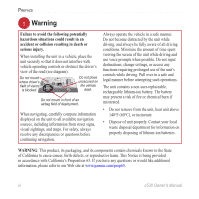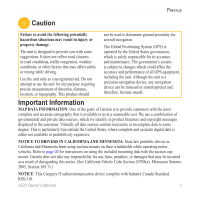Garmin StreetPilot C530 Owner's Manual - Page 11
Step 2: Configuring the c530, Step 3: Acquiring Satellites, Power
 |
UPC - 753759054472
View all Garmin StreetPilot C530 manuals
Add to My Manuals
Save this manual to your list of manuals |
Page 11 highlights
GETTING STARTED Step 2: Configuring the c530 To turn on your c530, press and hold the Power button on the side of the unit. Follow the on-screen instructions to configure your c530. Step 3: Acquiring Satellites Go outdoors to an open area, away from tall buildings and trees. Turn on the c530. Acquiring satellite signals may take a few minutes. The bars in the upper-left corner indicate satellite strength. When the bars are green, your c530 has acquired satellite signals; you can find your destination and go to it. Step 4: Using the c530 A Touch to find a destination. B Touch to view the map. C Touch to view traffic incidents, when an FM traffic receiver is connected. D Touch to adjust the c530's settings. E Touch to adjust the brightness of the screen. A B C D E c530 Owner's Manual 3