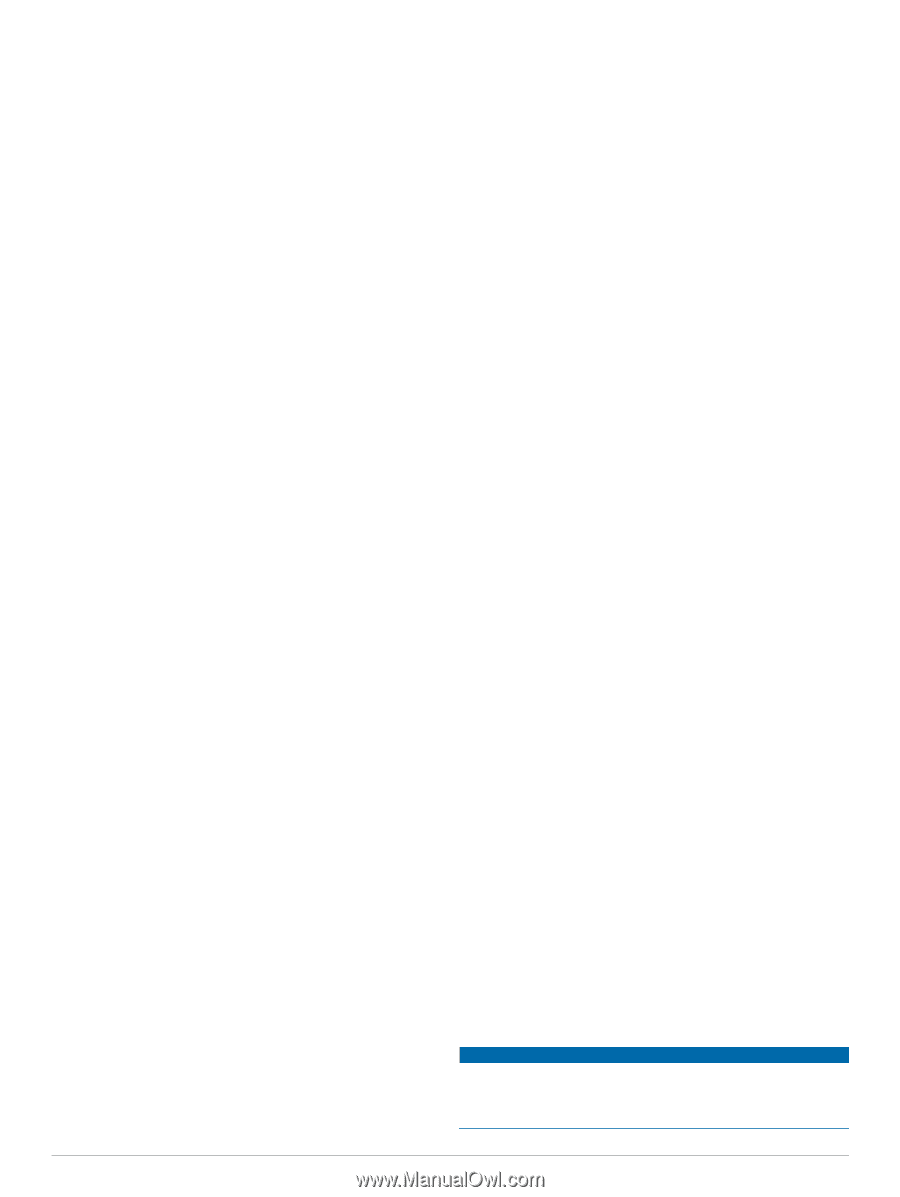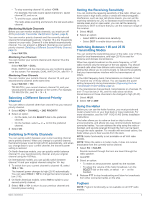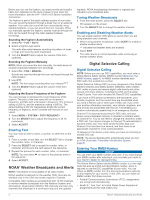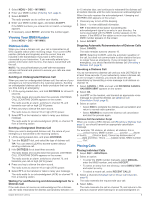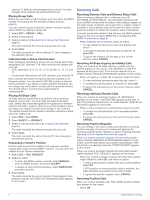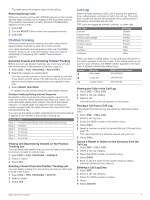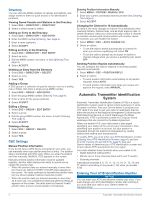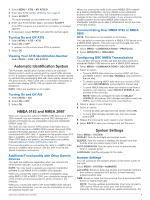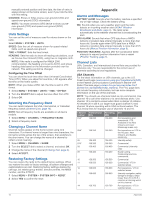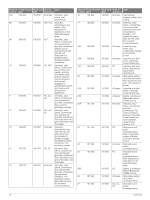Garmin VHF 110 Marine Radio Owners Manual - Page 12
Automatic Transmitter Identification, System
 |
View all Garmin VHF 110 Marine Radio manuals
Add to My Manuals
Save this manual to your list of manuals |
Page 12 highlights
Directory You can store the MMSI numbers of vessels and stations, and assign names to them for quick access or for identification purposes. Viewing Saved Vessels and Stations in the Directory 1 Select DSC > DIRECTORY > DIRECTORY. 2 Select a saved vessel or station. Adding an Entry to the Directory 1 Select DSC > DIRECTORY > ADD ENTRY. 2 Enter the MMSI number (Entering Text, page 4). 3 Enter a name (optional). 4 Select ACCEPT. Editing an Entry in the Directory 1 Select DSC > DIRECTORY > EDIT ENTRY. 2 Select an entry. 3 Edit the MMSI number, the name, or both (Entering Text, page 4). 4 Select ACCEPT. Deleting an Entry from the Directory 1 Select DSC > DIRECTORY > DELETE. 2 Select an entry. 3 Select YES. Adding a Group A DSC group is a collection of specific vessels, such as a sailing club or flotilla, that share a single group MMSI number. 1 Select DSC > GROUP > ADD ENTRY. 2 Enter the group MMSI number (Entering Text, page 4). 3 Enter a name for the group (optional). 4 Select ACCEPT. Editing a Group 1 Select DSC > GROUP > EDIT ENTRY. 2 Select a group. 3 Edit the group MMSI number, the name, or both (Entering Text, page 4). 4 Select ACCEPT. Deleting a Group 1 Select DSC > GROUP > DELETE. 2 Select a group. 3 Select YES. DSC Settings Manual Position Information If you do not have a GPS device connected to your radio, you can manually enter your position and time of entry. The position data is transmitted with DSC calls. When you enter the position and time manually, MANUAL POS appears on the screen. Manually entered position information must be updated regularly, and the radio displays two alerts to remind you to update the position data. • When the position data you entered manually is more than four hours old, DATA IS OVER 4 HOURS OLD appears on the screen. The radio continues to transmit this position data, but you should update it before it becomes invalid. • When the position data you entered manually is more than 23.5 hours old, it is considered invalid and DATA IS INVALID appears on the screen. The radio does not transmit invalid position data, and you should update it immediately. Entering Position Information Manually 1 Select MENU > SYSTEM > MANUAL GPS. 2 Enter your current coordinates and the present time (Entering Text, page 4). 3 Select ACCEPT. Changing the Channel to 16 Automatically By default, the radio changes to channel 16 automatically when receiving distress, distress relay, and all-ships urgency calls. In certain situations, when you must continually monitor a channel to maintain uninterrupted communication with another vessel, for example, you can disable this feature. 1 Select MENU > DSC > AUTO CHANGE CH.. 2 Select an option: • To set the radio to switch automatically to channel 16 when you receive a qualifying call, select ON. • To set the radio to prompt you to accept or decline a channel change when you receive a qualifying call, select OFF. Sending Position Replies Automatically You can configure the radio to respond to incoming position requests automatically. 1 Select MENU > DSC > POSITION REPLY. 2 Select an option: • To send position information automatically to all position requests, select AUTO. • To send position information only when you review and approve the request, select MANUAL. Automatic Transmitter Identification System Automatic Transmitter Identification System (ATIS) is a vessel identification system used on certain inland waterways in some European countries. See your Garmin dealer to program your VHF radio if you plan to use your radio on waterways that are within the bounds of the Regional Arrangement Concerning the Radiotelephone Service on Inland Waterways (the Basel Agreement). ATIS is prohibited outside the European inland waterways that are covered by the Basel Agreement. When you enable ATIS, your radio sends a data signal identifying your station at the end of every transmission. Data identifying your position is not sent, but your position is calculated through the method of triangulation by coastal stations that receive your transmissions. To enable ATIS, you must enter your ATIS identification number (Entering Your ATIS Identification Number, page 8), and turn on ATIS (Turning On and Off ATIS, page 9). See your Garmin dealer to determine your ATIS identification number and to learn about ATIS requirements for your region. Your radio disables these functions when you enable ATIS. • Digital Selective Calling (DSC) • Monitor two or three channels (Dual watch and Tri watch) • Scanning channels International channels 6, 8, 10, 11, 12, 13, 14, 71, 72, 74, and 77 restrict transmitting to low-power (1 W) when you enable ATIS. Entering Your ATIS Identification Number NOTICE You can enter your ATIS identification number only once. If you must change your ATIS identification number after entering it, you must take your radio to your Garmin dealer for reprogramming. 8 Automatic Transmitter Identification System