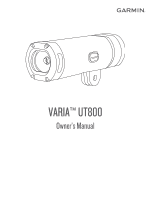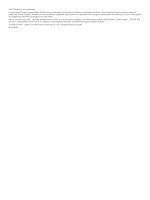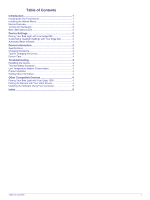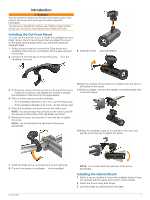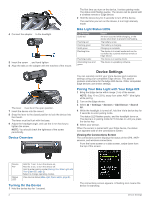Garmin Varia UT800 Owners Manual - Page 6
Device Overview, Turning On the Device, Bike Light Status LEDs, Device Settings - mount
 |
View all Garmin Varia UT800 manuals
Add to My Manuals
Save this manual to your list of manuals |
Page 6 highlights
4 Connect the adapter to the headlight. À 5 Insert the screw , and hand tighten. Á 6 Align the tabs on the adapter with the notches of the mount. The lever must be in the open position. Â 7 Insert the device into the mount. 8 Snap the lever to the closed position to lock the device into the mount. The lever must be flush with the base. 9 Adjust the headlight angle, and use the 4 mm hex key to tighten the screw. NOTE: You should check the tightness of the screw periodically. Device Overview The first time you turn on the device, it enters pairing mode. The status LED flashes purple. The device can be paired with a wireless remote or Edge device. 2 Hold the device key for 2 seconds to turn off the device. The next time you turn on the device, it is in high intensity mode. Bike Light Status LEDs LED Activity Solid red Flashing red Flashing green Solid green Flashing blue Flashing purple Alternating blue and green Status An error occurred while charging, or the device shut down to prevent overheating. The battery is low. The battery is charging. Charging is complete. The device is in smart mode and can be controlled by a paired wireless remote or Edge device. The device is in pairing mode. The device is uploading software. Device Settings You can remotely control your Varia devices and customize settings using your compatible Edge device. This section contains instructions for the Edge 820 device. Other compatible Edge devices use similar settings. Pairing Your Bike Light with Your Edge 820 1 Bring the Edge device within range (1 m) of the sensor. NOTE: Stay 10 m (33 ft.) away from other ANT+® bike lights while pairing. 2 Turn on the Edge device. 3 Select > Settings > Sensors > Add Sensor > Search All. 4 While the headlight is turned off, hold the Varia device key for 2 seconds to enter pairing mode. The status LED flashes purple, and the headlight turns on. The device is in pairing mode for 5 minutes or until you press the device key. 5 Select your sensor. When the sensor is paired with your Edge device, the status icon appears solid on the connections screen. Viewing the Connections Screen The connections screen displays the status of the GPS, ANT+ sensors, and wireless connections. From the home screen or a data screen, swipe down from the top of the screen. Device À key Status Á LED Hold for 1 sec. to turn the device on. Hold for 2 sec. to turn the device off. Hold to enter pairing mode (Pairing Your Bike Light with Your Edge 820, page 2). Select to change operating modes. View device status (Bike Light Status LEDs, page 2). Turning On the Device 1 Hold the device key for 1 second. 2 The connections screen appears. A flashing icon means the device is searching. Device Settings