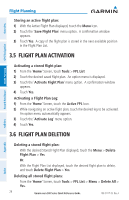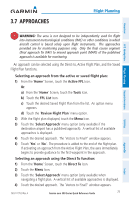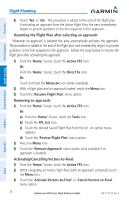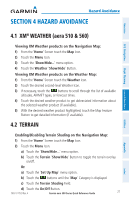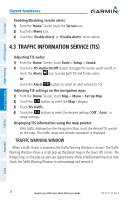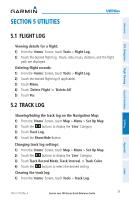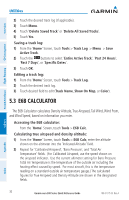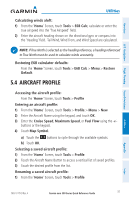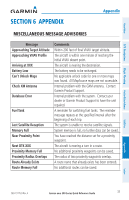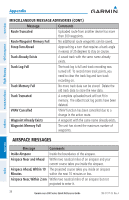Garmin aera 550 Aviation Quick Reference Guide - Page 35
Utilities, 5.1 Flight Log, 5.2 Track Log
 |
View all Garmin aera 550 manuals
Add to My Manuals
Save this manual to your list of manuals |
Page 35 highlights
Overview GPS Navigation Flight Planning Hazard Avoidance Section 5 Utilities Utilities 5.1 Flight Log Viewing details for a flight: 1) From the 'Home' Screen, touch Tools > Flight Log. 2) Touch the desired flight log. Route, date, hours, distance, and the flight path are displayed. Deleting flight records: 1) From the 'Home' Screen, touch Tools > Flight Log. 2) Touch the desired flight log (if applicable). 3) Touch Menu. 4) Touch 'Delete Flight' or 'Delete All'. 5) Touch Yes. 5.2 Track Log Showing/hiding the track log on the Navigation Map: 1) From the 'Home' Screen, touch Map > Menu > Set Up Map. 2) Touch the buttons to display the 'Line' Category. 3) Touch Track Log. 4) Touch the Show/Hide Button. Changing track log settings: 1) From the 'Home' Screen, touch Map > Menu > Set Up Map. 2) Touch the buttons to display the 'Line' Category. 3) Touch Track Record Mode, Track Interval, or Track Color. 4) Touch the buttons to select the desired setting. Clearing the track log: 1) From the 'Home' Screen, touch Tools > Track Log. Utilities Appendix Index 190-01117-03 Rev. A Garmin aera 500 Series Quick Reference Guide 29