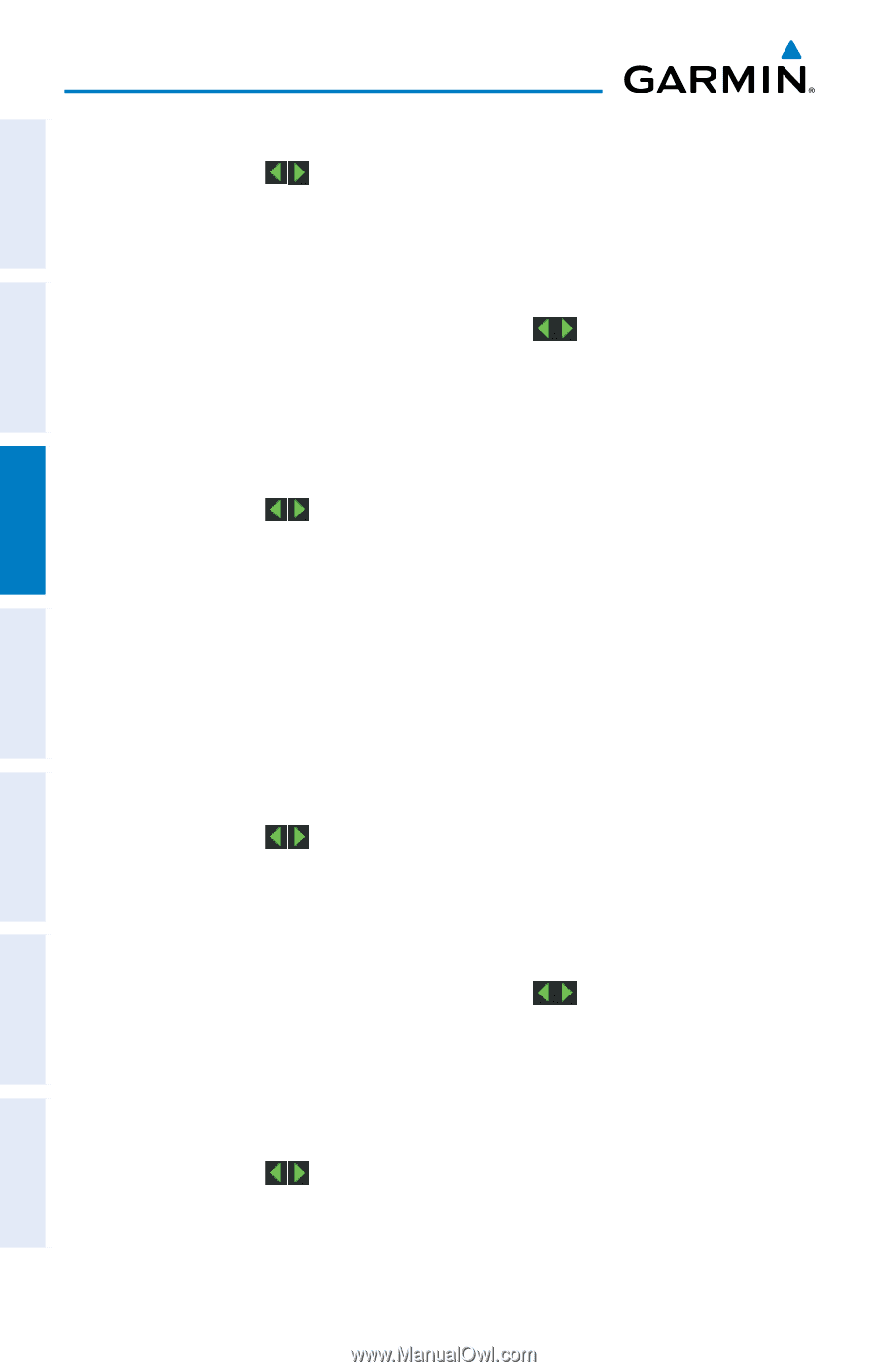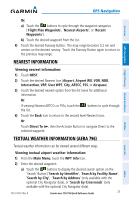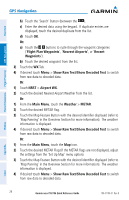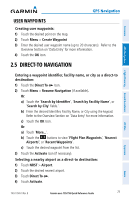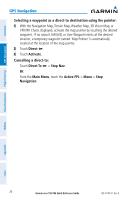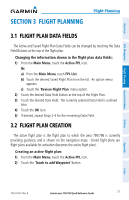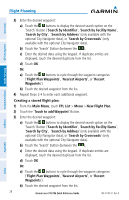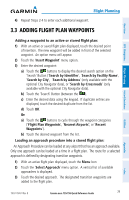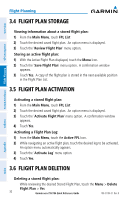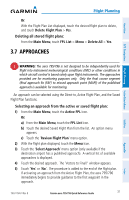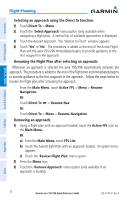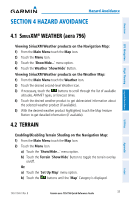Garmin aera 796 Quick Reference Guide - Page 38
Creating a stored flight plan, Search by Facility Name
 |
View all Garmin aera 796 manuals
Add to My Manuals
Save this manual to your list of manuals |
Page 38 highlights
Flight Planning Overview GPS Navigation Hazard Avoidance Flight Planning 3) Enter the desired waypoint: a) Touch the buttons to display the desired search option on the 'Search' Button ('Search by Identifier', 'Search by Facility Name', 'Search by City', 'Search by Address' (only available with the optional City Navigator data), or 'Search by Crossroads' (only available with the optional City Navigator data). b) Touch the 'Search' Button (between the ). c) Enter the desired data using the keypad. If duplicate entries are displayed, touch the desired duplicate from the list. d) Touch OK. Or: a) Touch the buttons to cycle through the waypoint categories ('Flight Plan Waypoints', 'Nearest Airports', or 'Recent Waypoints'). b) Touch the desired waypoint from the list. 4) Repeat Steps 2-4 to enter each additional waypoint. Creating a stored flight plan: 1) From the Main Menu, touch FPL List > Menu > New Flight Plan. 2) Touch the 'Touch to add Waypoint' Button. 3) Enter the desired waypoint: a) Touch the buttons to display the desired search option on the 'Search' Button ('Search by Identifier', 'Search by Facility Name', 'Search by City', 'Search by Address' (only available with the optional City Navigator data), or 'Search by Crossroads' (only available with the optional City Navigator data). b) Touch the 'Search' Button (between the ). c) Enter the desired data using the keypad. If duplicate entries are displayed, touch the desired duplicate from the list. d) Touch OK. Or: a) Touch the buttons to cycle through the waypoint categories ('Flight Plan Waypoints', 'Nearest Airports', or 'Recent Waypoints'). b) Touch the desired waypoint from the list. 28 Garmin aera 795/796 Quick Reference Guide 190-01194-01 Rev. B Utilities Appendix Index