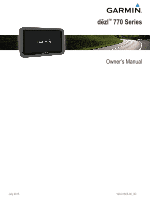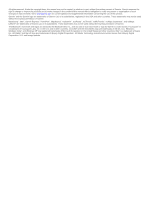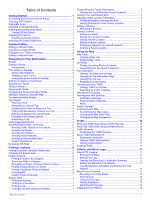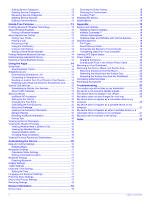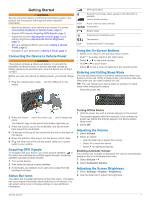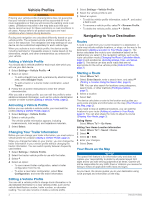Table of Contents
Getting Started
...............................................................
1
Connecting the Device to Vehicle Power
...................................
1
Acquiring GPS Signals
...............................................................
1
Status Bar Icons
.........................................................................
1
Using the On-Screen Buttons
.....................................................
1
Entering and Exiting Sleep Mode
...............................................
1
Turning Off the Device
...........................................................
1
Adjusting the Volume
..................................................................
1
Enabling Automatic Volume
...................................................
1
Adjusting the Screen Brightness
................................................
1
Vehicle Profiles
...............................................................
2
Adding a Vehicle Profile
..............................................................
2
Activating a Vehicle Profile
.........................................................
2
Changing Your Trailer Information
..............................................
2
Editing a Vehicle Profile
..............................................................
2
Navigating to Your Destination
.....................................
2
Routes
........................................................................................
2
Starting a Route
..........................................................................
2
Going Home
...........................................................................
2
Your Route on the Map
...............................................................
2
Active Lane Guidance
............................................................
3
Viewing a List of Turns
...........................................................
3
Viewing the Entire Route on the Map
....................................
3
Adding a Location to Your Route
................................................
3
Shaping Your Route
...................................................................
3
Taking a Detour
..........................................................................
3
Stopping the Route
.....................................................................
3
Changing the Route Calculation Mode
.......................................
3
Starting a Route by Using the Map
.............................................
3
Previewing Multiple Routes
........................................................
4
Trip Planner
................................................................................
4
Planning a Trip
.......................................................................
4
Navigating to a Saved Trip
.....................................................
4
Optimizing the Order of Stops in a Trip
..................................
4
Editing and Reordering Locations in a Trip
............................
4
Editing and Saving Your Active Route
...................................
4
Changing Trip Routing Options
..............................................
4
Scheduling a Trip
...................................................................
4
Using Suggested Routes
............................................................
4
Avoiding Delays, Fees, and Areas
.............................................
5
Avoiding Traffic Delays on Your Route
..................................
5
Avoiding Toll Roads
...............................................................
5
Avoiding Toll Stickers
.............................................................
5
Avoiding Road Features
........................................................
5
Avoiding Environmental Zones
..............................................
5
Custom Avoidances
...............................................................
5
Navigating Off Road
...................................................................
5
Finding Locations
...........................................................
5
Finding a Location Using the Search Bar
...................................
6
Changing the Search Area
.........................................................
6
Points of Interest
.........................................................................
6
Finding a Location by Category
.............................................
6
Searching Within a Category
.................................................
6
Navigating to Points of Interest Within a Venue
....................
6
Finding Trucking Points of Interest
........................................
6
Finding TruckDown Points of Interest
....................................
6
Foursquare®
..........................................................................
6
Custom Points of Interest
.......................................................
7
Search Tools
...............................................................................
7
Finding an Address
................................................................
7
Finding an Intersection
...........................................................
7
Finding a City
.........................................................................
7
Finding a Location Using Coordinates
...................................
7
Finding Recently Found Destinations
.........................................
7
Clearing the List of Recently Found Locations
......................
7
Finding Your Last Parking Spot
..................................................
7
Viewing Current Location Information
........................................
7
Finding Emergency Services and Fuel
..................................
7
Getting Directions to Your Current Location
..........................
7
Adding a Shortcut
.......................................................................
7
Removing a Shortcut
.............................................................
8
Saving Locations
........................................................................
8
Saving a Location
..................................................................
8
Saving Your Current Location
................................................
8
Saving a Home Location
........................................................
8
Editing a Saved Location
.......................................................
8
Assigning Categories to a Saved Location
............................
8
Deleting a Saved Location
.....................................................
8
Using the Map
.................................................................
8
Map Tools
...................................................................................
8
Viewing a Map Tool
...............................................................
8
Enabling Map Tools
...............................................................
8
Up Ahead
....................................................................................
8
Finding Upcoming Points of Interest
......................................
8
Customizing the Up Ahead Categories
..................................
9
Trip Information
...........................................................................
9
Viewing Trip Data from the Map
............................................
9
Viewing the Trip Information Page
.........................................
9
Viewing the Trip Log
..............................................................
9
Resetting Trip Information
......................................................
9
Viewing Upcoming Traffic
...........................................................
9
Viewing Traffic on the Map
....................................................
9
Searching for Traffic Incidents
...............................................
9
Viewing the Truck Map
...............................................................
9
Warning and Alert Symbols
........................................................
9
Restriction Warnings
..............................................................
9
Road Condition Warnings
......................................................
9
Alerts
....................................................................................
10
Safety Cameras
........................................................................
10
Customizing the Map
................................................................
10
Customizing the Map Layers
...............................................
10
Changing the Map Data Field
..............................................
10
Changing the Map Perspective
............................................
10
Traffic
............................................................................
10
Receiving Traffic Data Using a Traffic Receiver
.......................
10
Receiving Traffic Data Using Smartphone Link
........................
10
Traffic Receiver
.........................................................................
10
Positioning the Traffic Receiver
...........................................
11
About Traffic Subscriptions
.......................................................
11
Subscription Activation
.........................................................
11
Viewing Traffic Subscriptions
...............................................
11
Adding a Subscription
..........................................................
11
Enabling Traffic
.........................................................................
11
Vehicle and Driver Logs
..............................................
11
About IFTA Logging
..................................................................
11
Entering Fuel Data
...............................................................
11
Editing Fuel Logs
.................................................................
11
Viewing and Exporting a Jurisdiction Summary
...................
11
Editing and Exporting Trip Reports
......................................
11
Viewing Exported Jurisdiction Summaries and Trip
Reports
................................................................................
11
About Hours of Service
.............................................................
11
Recording Your Duty Status
................................................
12
About Drivers
.......................................................................
12
Using Driving Logs
...............................................................
12
Adding Shipments
................................................................
12
Exporting Driving Logs
.........................................................
12
Logging Service History
............................................................
12
Table of Contents
i