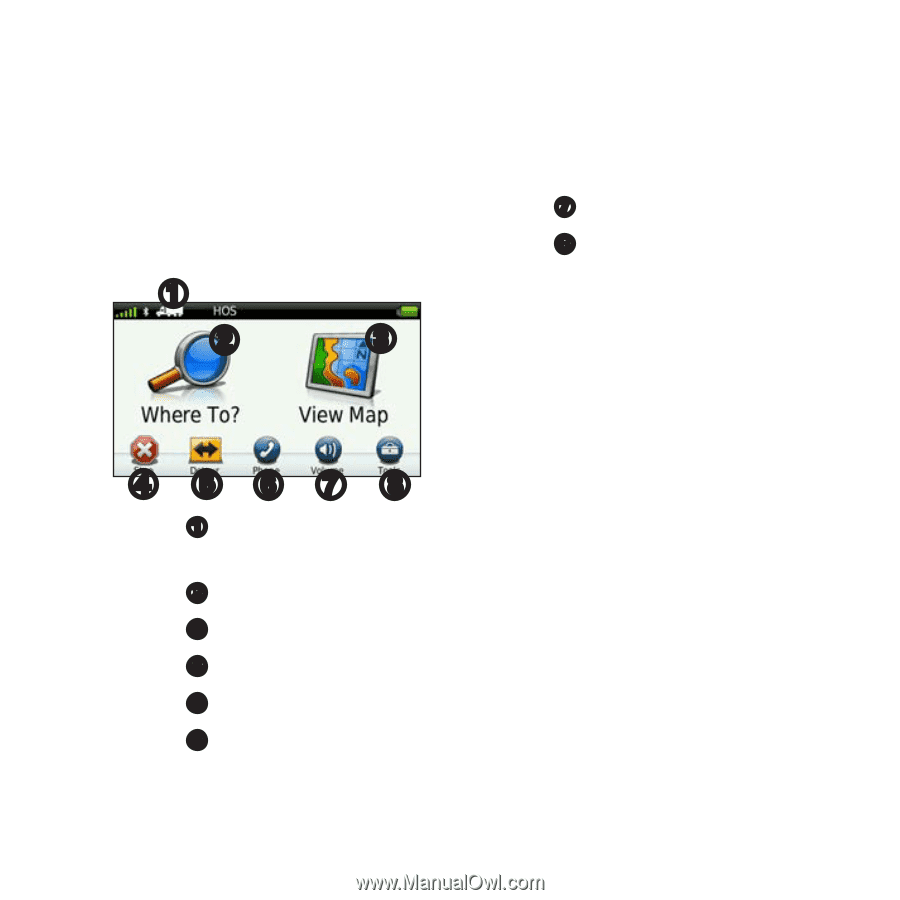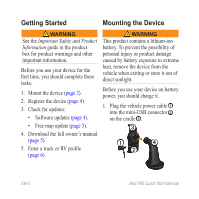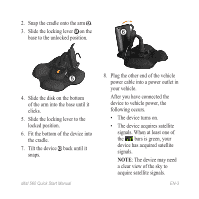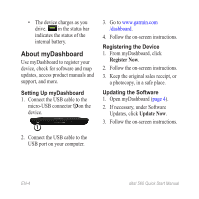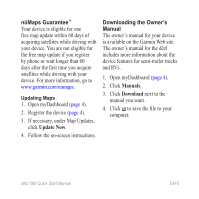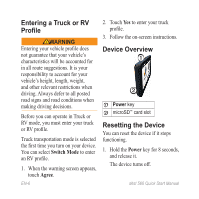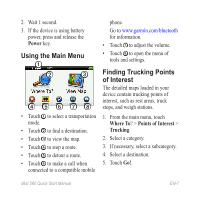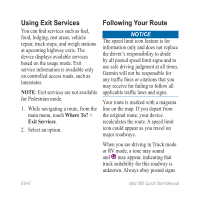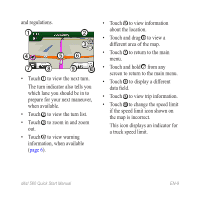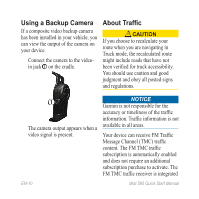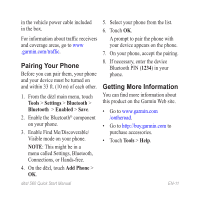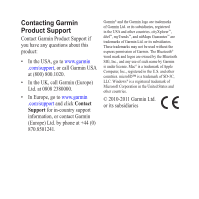Garmin dezl 560LT Quick Start Manual - Page 7
Using the Main Menu, Finding Trucking Points, of Interest
 |
View all Garmin dezl 560LT manuals
Add to My Manuals
Save this manual to your list of manuals |
Page 7 highlights
2. Wait 1 second. 3. If the device is using battery power, press and release the Power key. Using the Main Menu ➊ ➋ ➌ • Touch ➊ to select a transportation mode. • Touch ➋ to find a destination. • Touch ➌ to view the map. • Touch ➍ to stop a route. • Touch ➎ to detour a route. • Touch ➏ to make a call when connected to a compatible mobile phone. Go to www.garmin.com/bluetooth for information. • Touch ➐ to adjust the volume. • Touch ➑ to open the menu of tools and settings. Finding Trucking Points of Interest The detailed maps loaded in your device contain trucking points of interest, such as rest areas, truck stops, and weigh stations. 1. From the main menu, touch Where To? > Points of Interest > Trucking. 2. Select a category. 3. If necessary, select a subcategory. 4. Select a destination. 5. Touch Go!. dēzl 560 Quick Start Manual EN-7