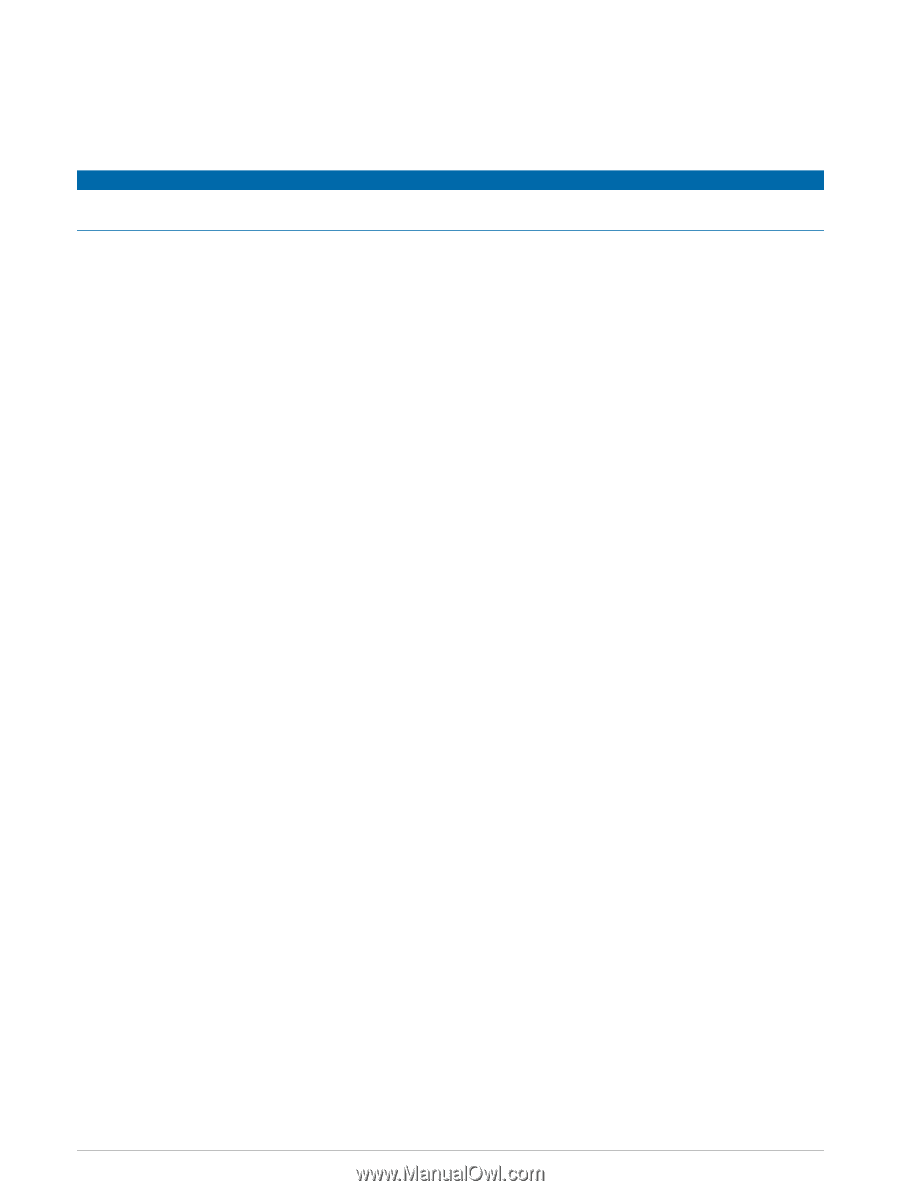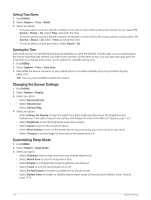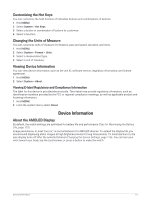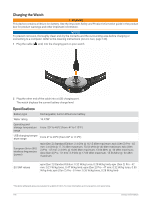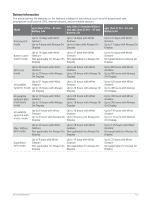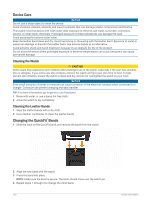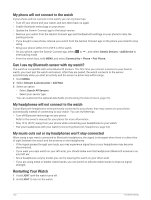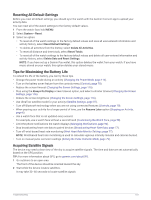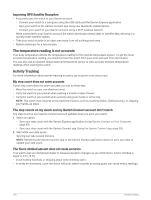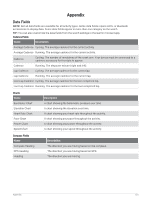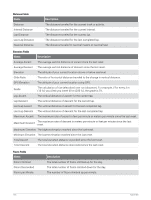Garmin epix Pro Gen 2 - Standard Edition 51 mm Owners Manual - Page 129
Data Management, Deleting Files, Troubleshooting, Product Updates, Getting More Information
 |
View all Garmin epix Pro Gen 2 - Standard Edition | 51 mm manuals
Add to My Manuals
Save this manual to your list of manuals |
Page 129 highlights
Data Management NOTE: The device is not compatible with Windows 95, 98, Me, Windows NT®, and Mac® OS 10.3 and earlier. Deleting Files NOTICE If you do not know the purpose of a file, do not delete it. Your device memory contains important system files that should not be deleted. 1 Open the Garmin drive or volume. 2 If necessary, open a folder or volume. 3 Select a file. 4 Press the Delete key on your keyboard. NOTE: Mac operating systems provide limited support for MTP file transfer mode. You must open the Garmin drive on a Windows operating system. You should use the Garmin Express application to remove music files from your device. Troubleshooting Product Updates Your device automatically checks for updates when connected to Bluetooth or Wi‑Fi. You can manually check for updates from the system settings (System Settings, page 115). On your computer, install Garmin Express (www.garmin.com/express). On your phone, install the Garmin Connect app. This provides easy access to these services for Garmin devices: • Software updates • Map updates • Course updates • Data uploads to Garmin Connect • Product registration Getting More Information You can find more information about this product on the Garmin website. • Go to support.garmin.com for additional manuals, articles, and software updates. • Go to buy.garmin.com, or contact your Garmin dealer for information about optional accessories and replacement parts. • Go to www.garmin.com/ataccuracy for information about feature accuracy. This is not a medical device. My device is in the wrong language You can change the device language selection if you have accidently selected the wrong language on the device. 1 Hold MENU. 2 Scroll down to the last item in the list, and press START. 3 Press START. 4 Select your language. Is my phone compatible with my watch? The epix watch is compatible with phones using Bluetooth technology. Go to garmin.com/ble for Bluetooth compatibility information. Troubleshooting 121