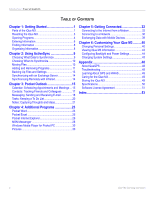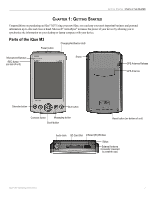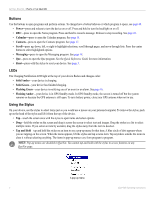Garmin iQue M3 Operating Instructions - Page 5
Getting Started, Parts of the iQue M3, HAPTER, ETTING, TARTED - stylus
 |
View all Garmin iQue M3 manuals
Add to My Manuals
Save this manual to your list of manuals |
Page 5 highlights
GETTING STARTED > PARTS OF THE IQUE M3 CHAPTER 1: GETTING STARTED Congratulations on purchasing an iQue® M3! Using your new iQue, you can keep your most important business and personal information up-to-date and close at hand. Microsoft® ActiveSync® increases the power of your device by allowing you to synchronize the information on your desktop or laptop computer with your device. Parts of the iQue M3 Power button Charging/Notification LED Microphone/Speaker REC button (on side of unit) Stylus GPS Antenna Release GPS Antenna Calendar button Que button Contacts button Messaging button Scroll button Reset button (on bottom of unit) Audio Jack SD Card Slot Infrared (IR) Window Stylus External Antenna Connector (covered by weather cap) iQue® M3 Operating Instructions 1