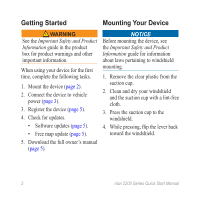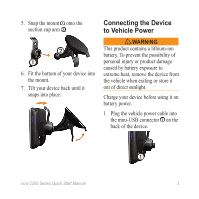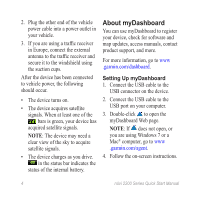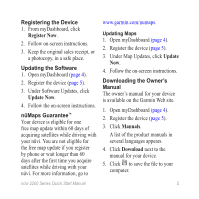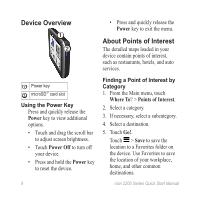Garmin nuvi 2250 Quick Start Manual - Page 4
About myDashboard - europe
 |
View all Garmin nuvi 2250 manuals
Add to My Manuals
Save this manual to your list of manuals |
Page 4 highlights
2. Plug the other end of the vehicle power cable into a power outlet in your vehicle. 3. If you are using a traffic receiver in Europe, connect the external antenna to the traffic receiver and secure it to the windshield using the suction cups. After the device has been connected to vehicle power, the following should occur. • The device turns on. • The device acquires satellite signals. When at least one of the bars is green, your device has acquired satellite signals. NOTE: The device may need a clear view of the sky to acquire satellite signals. • The device charges as you drive. in the status bar indicates the status of the internal battery. About myDashboard You can use myDashboard to register your device, check for software and map updates, access manuals, contact product support, and more. For more information, go to www .garmin.com/dashboard. Setting Up myDashboard 1. Connect the USB cable to the USB connector on the device. 2. Connect the USB cable to the USB port on your computer. 3. Double-click to open the myDashboard Web page. NOTE: If does not open, or you are using Windows 7 or a Mac® computer, go to www .garmin.com/agent. 4. Follow the on-screen instructions. 4 nüvi 2200 Series Quick Start Manual