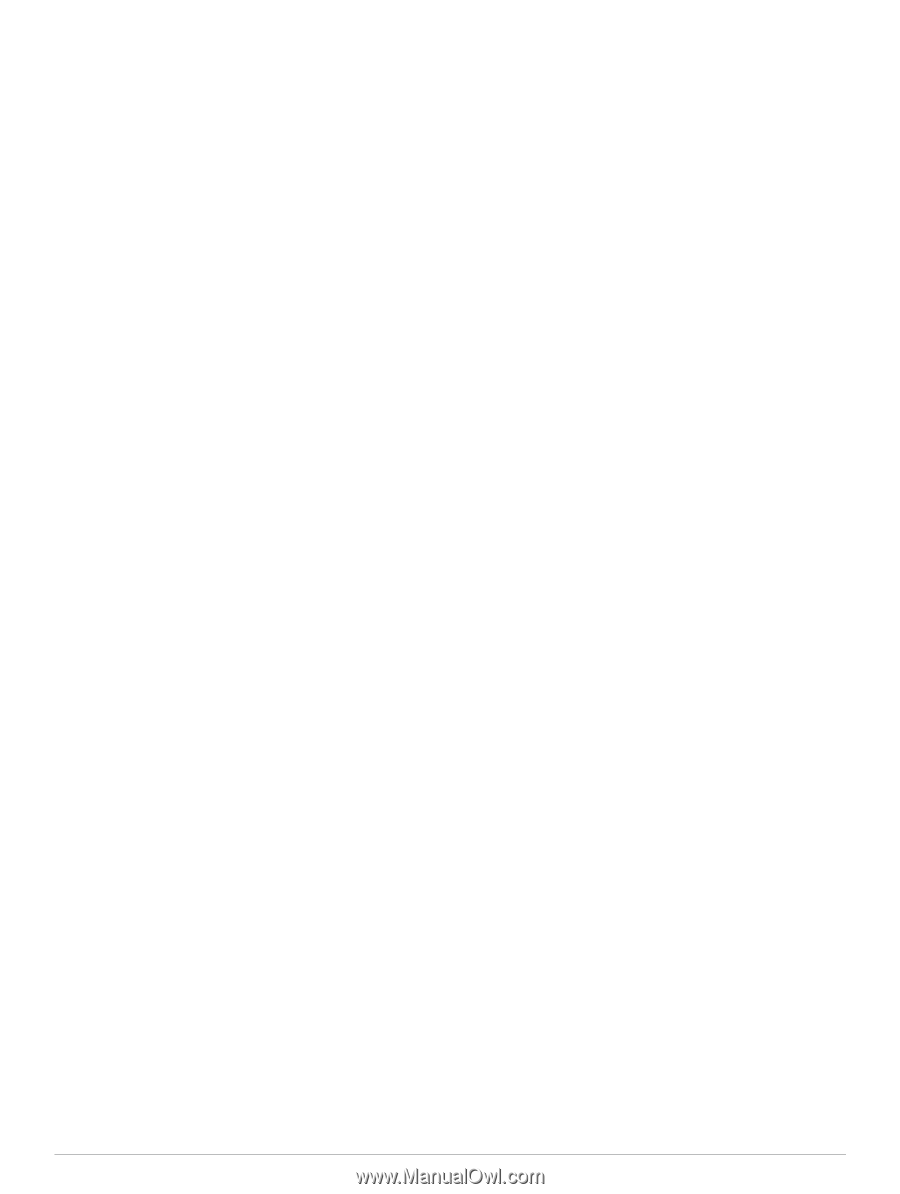Garmin nuvi 2539LMT Owner's Manual - Page 21
My device does not appear as either a, portable device or a removable drive or, volume on my
 |
View all Garmin nuvi 2539LMT manuals
Add to My Manuals
Save this manual to your list of manuals |
Page 21 highlights
My device does not appear as either a portable device or a removable drive or volume on my computer 1 Disconnect the USB cable from your computer. 2 Turn off the device. 3 Plug the USB cable into a USB port on your computer and into your device. TIP: Your device should be connected directly to a USB port on your computer and not to a USB hub. The device automatically turns on and goes into MTP mode or USB mass storage mode. A picture of the device connected to a computer appears on the device screen. My phone will not connect to the device • Select Settings > Bluetooth. The Bluetooth field must be set to Enabled. • Enable Bluetooth wireless technology on your phone and bring your phone within 33 ft. (10 m) of the device. • Go to www.garmin.com/ bluetooth for more help. Troubleshooting 17