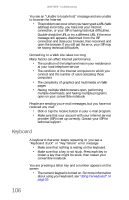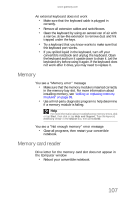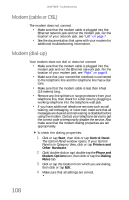Gateway C-140XL 8512331 - Gateway Notebook Reference Guide (Windows XP) - Page 111
Ethernet, File management
 |
View all Gateway C-140XL manuals
Add to My Manuals
Save this manual to your list of manuals |
Page 111 highlights
www.gateway.com • Your convertible notebook may be experiencing some temporary memory problems. Shut down and restart your convertible notebook. • Reinstall the audio device drivers. For more information, see "Gateway Web site" in the online User Guide. A DVD movie will not play • Make sure that the label or side you want to play is facing up, then try again. • Make sure that you have a DVD drive. For more information, see "Identifying drive types" on page 50. • Shut down and restart your convertible notebook. • Clean the DVD. For more information, see "Cleaning CDs or DVDs" on page 86. • Make sure that the disc's regional code and your DVD drive's regional code match. • Make sure that a DVD player program has been installed on your convertible notebook. For instructions on playing a DVD, see "Playing music and movies" in your online User Guide. You cannot eject a CD or DVD • Your convertible notebook must be turned on to remove CDs and DVDs. If you do not want to turn on your convertible notebook, manually eject the disc by inserting an opened paper clip into the manual eject hole. For the location of the manual eject hole, see "Using a CD or DVD" on page 51. Ethernet Ethernet troubleshooting is covered under "Networks (wired)" on page 112. File management A file was accidentally deleted • Recover the file from the Recycle Bin by following the instructions in "Deleting files and folders" in your online User Guide. Caution If a file was deleted while holding down the SHIFT key or if the Recycle Bin has been emptied, the file cannot be restored. 103