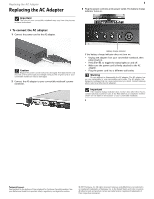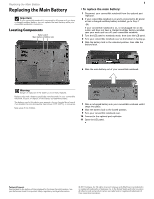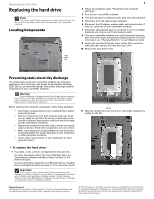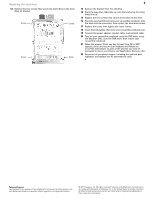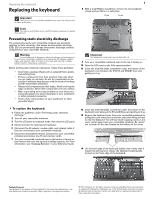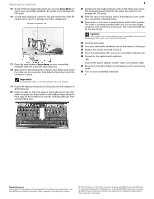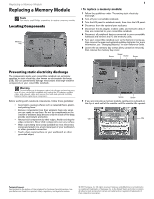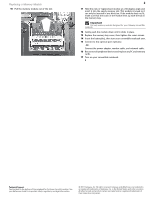Gateway C-141XL 8512415 - Component Replacement Manual - Page 3
Replacing the hard drive - windows 7
 |
View all Gateway C-141XL manuals
Add to My Manuals
Save this manual to your list of manuals |
Page 3 highlights
Replacing the hard drive Replacing the hard drive Tools You need a small Phillips screwdriver to replace the hard drive. You also need the operating system disc that came with your convertible notebook. Locating Components Hard drive bay 1 2 Follow the guidelines under "Preventing static electricity discharge." 3 Turn off your convertible notebook. 4 Turn the LCD panel to notebook mode, then close the LCD panel. 5 Disconnect from the optional port replicator. 6 Disconnect the AC adapter, modem cable, and network cable, if they are connected to your convertible notebook. 7 Disconnect all peripheral devices connected to your convertible notebook and remove any PC and memory cards. 8 Turn your convertible notebook over so the bottom is facing up, then remove the main and optional multibay batteries. For more information, see "Changing Batteries" in your Reference Guide. 9 Loosen the two hard drive bay cover screws (they cannot be removed), then remove the hard drive bay cover. 10 Remove the hard drive screw. Preventing static electricity discharge The components inside your convertible notebook are extremely sensitive to static electricity, also known as electrostatic discharge (ESD). ESD can permanently damage electrostatic discharge-sensitive components in your convertible notebook. Warning To avoid exposure to dangerous electrical voltages and moving parts, turn off your convertible notebook and unplug the AC adapter, modem cable, and network cable and remove the main and optional multibay batteries before replacing a component. Before working with notebook components, follow these guidelines: • Avoid static-causing surfaces such as carpeted floors, plastic, and packing foam. • Remove components from their antistatic bags only when you are ready to use them. Do not lay components on the outside of antistatic bags because only the inside of the bags provide electrostatic protection. • Always hold components by their edges. Avoid touching the edge connectors. Never slide components over any surface. • Wear a grounding wrist strap (available at most electronics stores) and attach it to a bare metal part of your workbench or other grounded connection. • Touch a bare metal surface on your workbench or other grounded object. Screw 11 Slide the old hard drive kit out of your convertible notebook by pulling on the tab. To replace the hard drive: 1 If possible, create a Drivers and Applications Recovery disc. For more information about this step in Windows Vista, see "Preparing for software and device driver recovery" in the Reference Guide. For more information about this set in Windows XP, see "Creating Drivers and Applications Recovery discs" in the online User Guide. Important If you cannot create a Drivers and Applications Recovery disc, Gateway may send you a set of recovery discs or a replacement hard drive with the drivers and applications already installed. Contact Gateway Customer Care at the Web address or telephone number shown on the label on the bottom of your convertible notebook. Technical Support See the label on the bottom of the notebook for Customer Care Information. See your Reference Guide for important safety, regulatory, and legal information. © 2007 Gateway, Inc. All rights reserved. Gateway and eMachines are trademarks or registered trademarks of Gateway, Inc. in the United States and other countries. All other brands and product names are trademarks or registered trademarks of their respective companies.