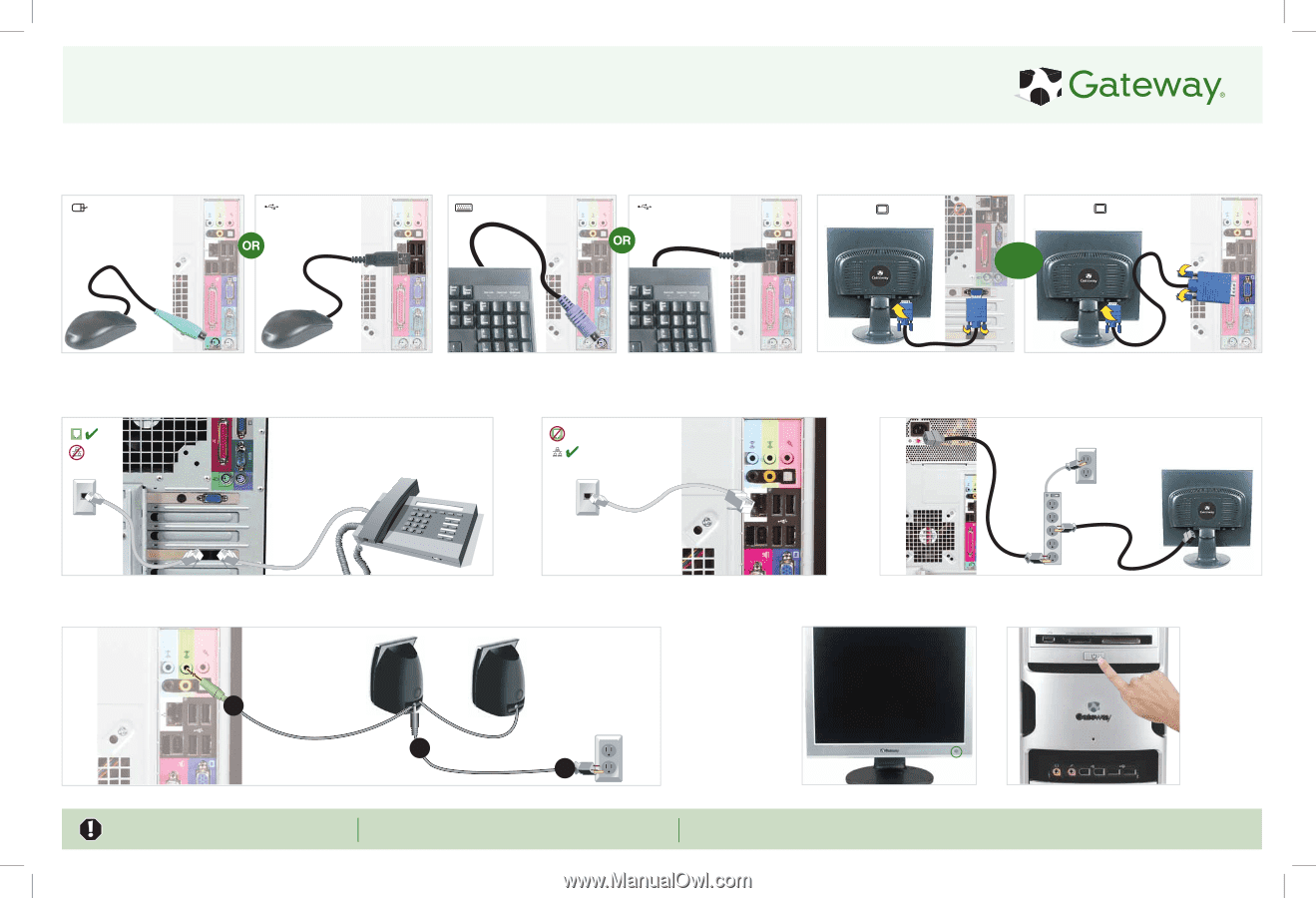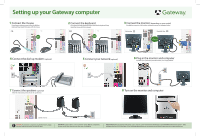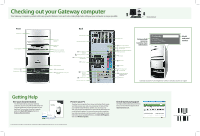Gateway DX420QS 8511051 - Gateway Computer Setup Poster - Page 1
Gateway DX420QS Manual
 |
View all Gateway DX420QS manuals
Add to My Manuals
Save this manual to your list of manuals |
Page 1 highlights
Setting up your Gateway computer 1 Connect the mouse If you have a wireless mouse, follow the Wireless Keyboard Setup Guide that came with the mouse. 2 Connect the keyboard If you have a wireless keyboard, follow the Wireless Keyboard Setup Guide that came with the keyboard. 3 Connect the monitor (depending on your model) If available, connect to Add-in video, otherwise connect to Integrated video. Add-in video Integrated video otherwise 4 Connect the dial-up modem (optional) 5 Connect your network (optional) 6 Plug in the monitor and computer To protect your system from power fluctuations, use a surge protector. 7 Connect the speakers (optional) Follow the instructions provided inside the speaker box. 8 Turn on the monitor and computer 1 Speakers may vary WARNING! To protect your computer during electrical storms, unplug the power cord and the modem and network cables. 2 3 IMPORTANT: Connect devices, such as a printer or scanner, after you complete the Windows setup. Follow the instructions that came with the device. NEED MORE HELP? If you need help while setting up your computer, call our Automated Troubleshooting System at 800-846-2118 and choose option 7. When prompted, enter the PIN 531 followed by #. If you need help after setting up your computer, go to the Gateway Support Web site at support.gateway.com