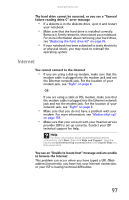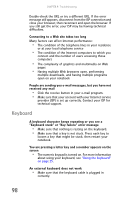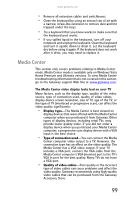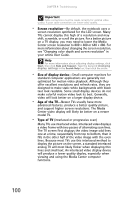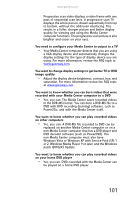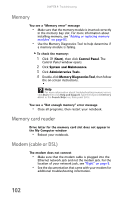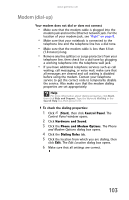Gateway EC1440u Reference Guide - Page 105
Media Center
 |
View all Gateway EC1440u manuals
Add to My Manuals
Save this manual to your list of manuals |
Page 105 highlights
www.gateway.com • Remove all extension cables and switchboxes. • Clean the keyboard by using an aerosol can of air with a narrow, straw-like extension to remove dust and lint trapped under the keys. • Try a keyboard that you know works to make sure that the keyboard port works. • If you spilled liquid in the keyboard, turn off your notebook and unplug the keyboard. Clean the keyboard and turn it upside down to drain it. Let the keyboard dry before using it again. If the keyboard does not work after it dries, you may need to replace it. Media Center This section only covers problems relating to Media Center mode. Media Center mode is available only on Windows Vista Home Premium and Ultimate versions. To view Media Center troubleshooting information that is not covered in this section, go to the Gateway support Web Site at www.gateway.com. The Media Center video display looks bad on your TV Many factors, such as the display type, quality of the video source, type of connection used, quality of video cables, display device screen resolution, size of TV, age of the TV, or the type of TV (interlaced or progressive scan), can affect the video quality significantly: • Display type-The Media Center is best viewed on display devices that were offered with the Media Center computer when you purchased it from Gateway. Other types of display devices, including retail TVs, may provide lower quality video. If you did not order a display device when you purchased your Media Center computer, a progressive scan display device with a VGA input is the best choice. • Type of connection used-You can connect the Media Center computer video output to a TV. However, the connection type has an affect on the video quality. The Media Center has a VGA video output. If your TV includes a VGA port, connect the VGA cable from the Media Center computer's VGA (monitor) port to the TV's VGA In port for the best quality. Many TVs do not have a VGA port. • Quality of video cables-Poor quality or the incorrect type of video cables can cause problems and affect the video quality. Gateway recommends using high-quality video cables that can be purchased from the Gateway Accessory Store. 99