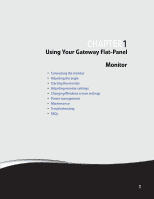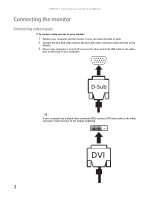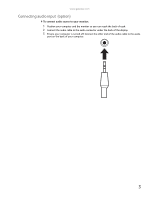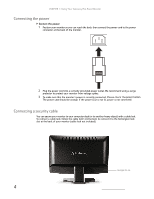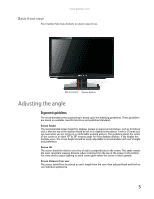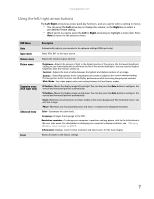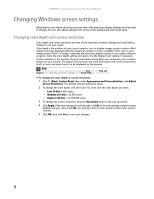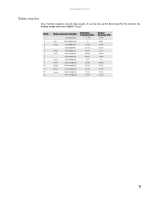Gateway FHX2201QV User Manual - Page 8
Connecting the power, Connecting a security cable
 |
View all Gateway FHX2201QV manuals
Add to My Manuals
Save this manual to your list of manuals |
Page 8 highlights
CHAPTER 1: Using Your Gateway Flat-Panel Monitor Connecting the power Connect the power: 1 Position your monitor so you can reach the back, then connect the power cord to the power connector at the back of the monitor. 2 Plug the power cord into a correctly grounded power outlet. We recommend using a surge protector to protect your monitor from voltage spikes. 3 To make sure that the monitor's power is correctly connected, Please check the power button. The power LED should be orange. If the power LED is not lit, power is not connected. Connecting a security cable You can secure your monitor to your computer desk (or to another heavy object) with a cable lock. To connect a cable lock, follow the cable lock's instructions to connect it to the Kensington lock slot at the back of your monitor (cable lock not included). Kensington lock slot 4