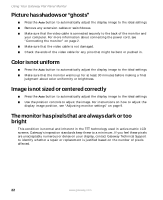Gateway FPD1765 User Guide - Page 25
No picture, Display colors are wrong
 |
UPC - 683728196455
View all Gateway FPD1765 manuals
Add to My Manuals
Save this manual to your list of manuals |
Page 25 highlights
Troubleshooting No picture ■ Make sure that the power cord is connected correctly to both the back of the monitor and the wall outlet. For more information about connecting the power cord, see "Connecting the monitor" on page 2. ■ Make sure that the video cable is connected securely to the back of the monitor and computer. For more information about connecting the video cable, see "Connecting the monitor" on page 2. ■ Make sure that the monitor is turned on. ■ If the power LED is orange: ■ Make sure that your computer is turned on. ■ Move the mouse or press any key on the keyboard to bring the monitor out of sleep mode. ■ Restart your computer with the monitor turned on. ■ Make sure that the video cable is not damaged. ■ Check the ends of the video cable for any pins that might be bent or pushed in. ■ Turn off the monitor and unplug the video cable from the back of your computer. Turn the monitor back on and wait for ten seconds. If the monitor is functioning correctly, a "No Signal" message appears. For more information about connecting the video cable, see "Connecting the monitor" on page 2. Display colors are wrong ■ Press the Auto button to automatically adjust the display image to the ideal settings. ■ Restart your computer with the monitor turned on. ■ Make sure that the video cable is connected securely to the back of the monitor and your computer. For more information about connecting the power cord, see "Connecting the monitor" on page 2. ■ Make sure that the video cable is not damaged. ■ Check the ends of the video cable for any pins that might be bent or pushed in. www.gateway.com 21