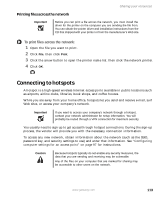Gateway FX400XL 8510754 - Gateway Computer User Guide - Page 114
Sharing drives and printers
 |
View all Gateway FX400XL manuals
Add to My Manuals
Save this manual to your list of manuals |
Page 114 highlights
Chapter 7: Networking Your Computer Sharing drives and printers With a network, you can share drives (for example hard drives, diskette drives, and CD or DVD drives) and printers among the computers connected to the network. After the drives and printers on each network computer are shared, you can access them as though they were attached directly to your computer. Then you can: ■ View a network drive ■ Open and copy files stored on other network computers ■ Print documents on network printers Important To share a printer among the network computers, each computer must have the shared printer's drivers installed. Follow the instructions included with your printer to install the printer drivers on each computer. Sharing drives or folders If you want to share a drive or folder, use the following instructions. To share drives or folders: 1 In My Computer or Windows Explorer, right-click the drive or folder that you want to share, then click Sharing and Security. The folder properties dialog box opens. If you share a drive, the entire contents of that drive will be available to everyone on your network. If you share a folder, only the contents of that folder will be available to everyone on the network. 108 www.gateway.com