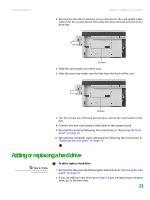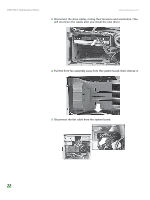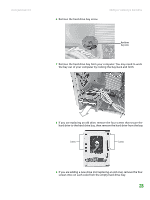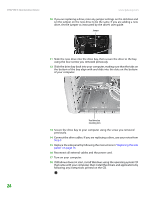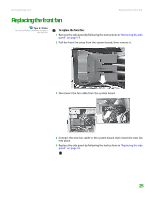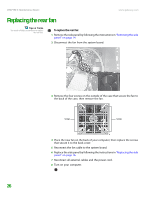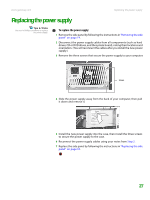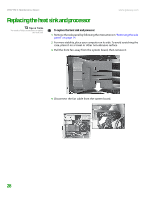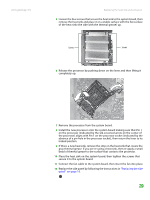Gateway GM5266E 8511625 - Gateway Computer Hardware Reference (6-Bay Micro BTX - Page 30
Replacing the rear fan
 |
View all Gateway GM5266E manuals
Add to My Manuals
Save this manual to your list of manuals |
Page 30 highlights
CHAPTER 3: Maintenance Basics www.gateway.com Replacing the rear fan Tips & Tricks You need a Phillips screwdriver to replace the rear fan. To replace the rear fan: 1 Remove the side panel by following the instructions in "Removing the side panel" on page 14. 2 Disconnect the fan from the system board. 3 Remove the four screws on the outside of the case that secure the fan to the back of the case, then remove the fan. Screws Screws 4 Place the new fan on the back of your computer, then replace the screws that secure it to the back cover. 5 Reconnect the fan cable to the system board. 6 Replace the side panel by following the instructions in "Replacing the side panel" on page 16. 7 Reconnect all external cables and the power cord. 8 Turn on your computer. 26