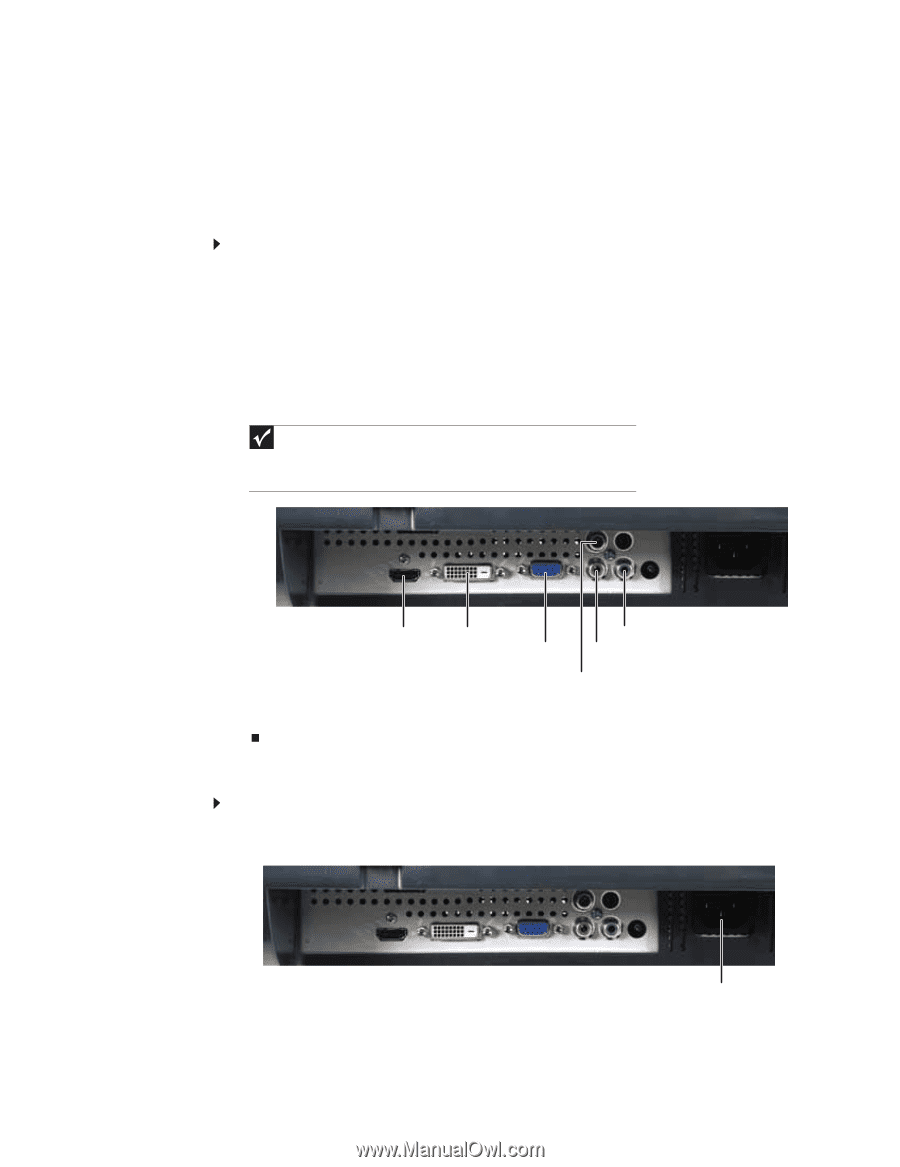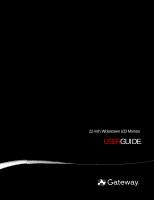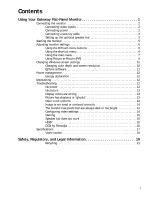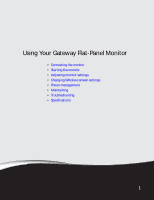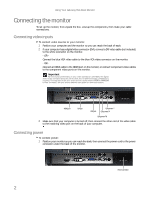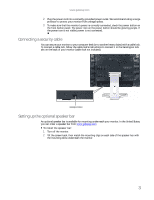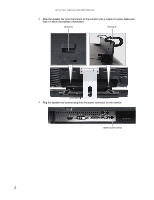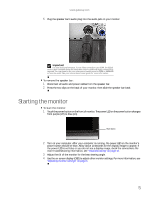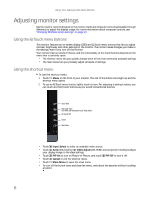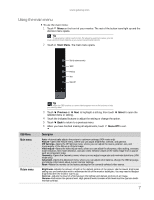Gateway HD2201 User Guide - Page 6
Connecting the monitor
 |
UPC - 827103148381
View all Gateway HD2201 manuals
Add to My Manuals
Save this manual to your list of manuals |
Page 6 highlights
Using Your Gateway Flat-Panel Monitor Connecting the monitor To set up the monitor, first unpack the box, unwrap the components, then make your cable connections. Connecting video inputs To connect video sources to your monitor: 1 Position your computer and the monitor so you can reach the back of each. 2 If your computer has a digital video connector (DVI), connect a DVI video cable (not included) to the white connector on the monitor. - OR Connect the blue VGA video cable to the blue VGA video connector on the monitor. - OR Connect an HDMI cable to the HDMI port on the monitor, or connect component video cables to the component video ports on the monitor. Important For best audio performance, if your video connection uses HDMI, the digital audio is also conveyed along the same cable, and no additional audio connection is required. You may need to set your video source's audio mode to PCM or ANALOG to hear the audio. See your source device's user guide for more information. HDMI port DVI port VGA port Component Y Component Pr Component Pb 3 Make sure that your computer is turned off, then connect the other end of the video cable to the matching video port on the back of your computer. Connecting power To connect power: 1 Position your monitor so you can reach the back, then connect the power cord to the power connector under the back of the monitor. Power connector 2