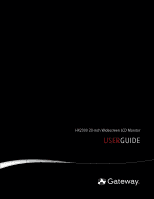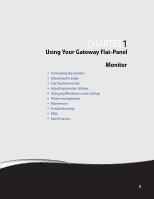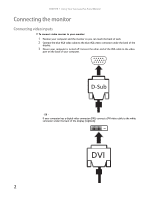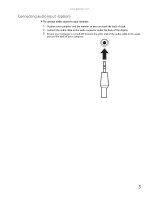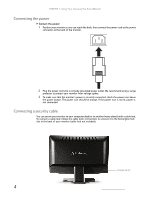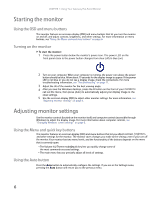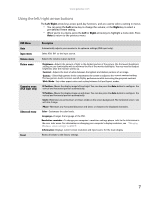Gateway HX2000 User Guide - Page 6
Connecting the monitor - dvi
 |
UPC - 884483570850
View all Gateway HX2000 manuals
Add to My Manuals
Save this manual to your list of manuals |
Page 6 highlights
CHAPTER 1: Using Your Gateway Flat-Panel Monitor Connecting the monitor Connecting video inputs To connect video sources to your monitor: 1 Position your computer and the monitor so you can reach the back of each. 2 Connect the blue VGA video cable to the blue VGA video connector under the back of the display. 3 Ensure your computer is turned off. Connect the other end of the VGA cable to the video port on the back of your computer. - OR If your computer has a digital video connector (DVI), connect a DVI video cable to the white connector under the back of the display. (option) 2
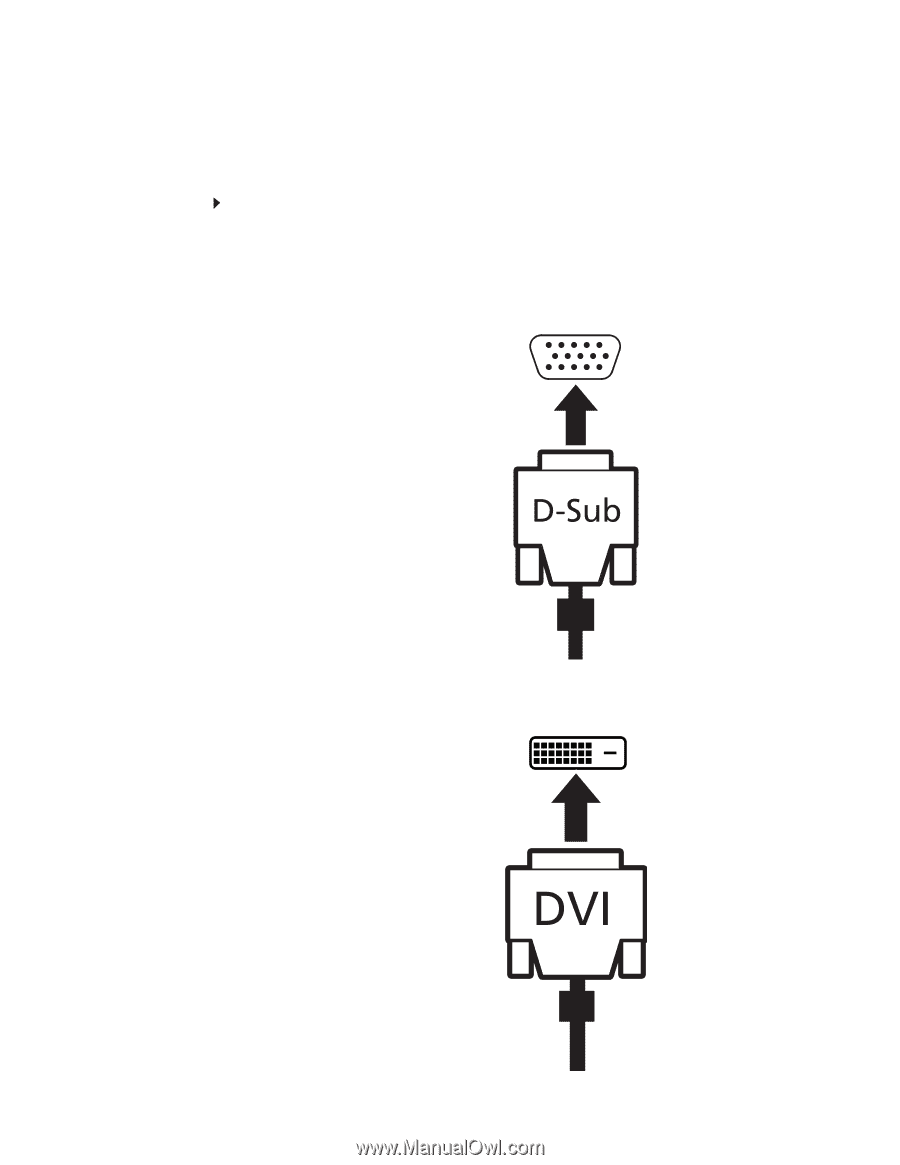
CHAPTER 1: Using Your Gateway Flat-Panel Monitor
2
Connecting the monitor
Connecting video inputs
To connect video sources to your monitor:
1
Position your computer and the monitor so you can reach the back of each.
2
Connect the blue VGA video cable to the blue VGA video connector under the back of the
display.
3
Ensure your computer is turned off. Connect the other end of the VGA cable to the video
port on the back of your computer.
- OR -
If your computer has a digital video connector (DVI), connect a DVI video cable to the white
connector under the back of the display.
(option)