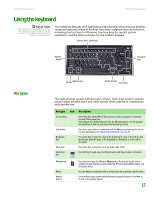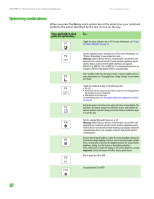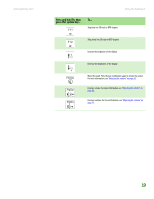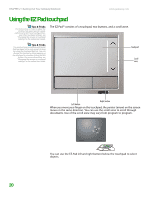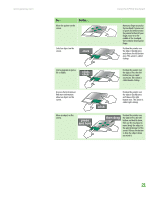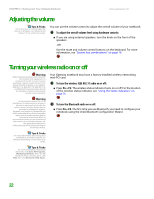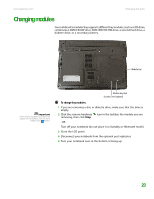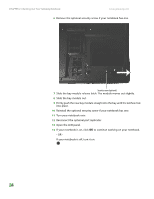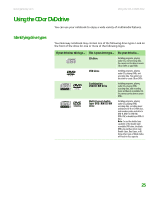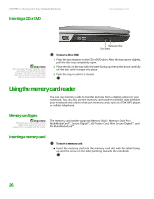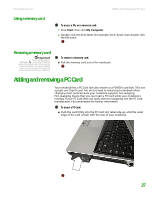Gateway M255 Gateway Notebook Hardware Reference - Page 26
Adjusting the volume, Turning your wireless radio on or off - e pci communications controller
 |
View all Gateway M255 manuals
Add to My Manuals
Save this manual to your list of manuals |
Page 26 highlights
CHAPTER 2: Checking Out Your Gateway Notebook www.gateway.com Adjusting the volume Tips & Tricks For instructions on how to adjust the volume in Windows, see "Adjusting the Volume" in the online User Guide. You can use the volume control to adjust the overall volume of your notebook. To adjust the overall volume level using hardware controls: ■ If you are using external speakers, turn the knob on the front of the speakers. -OR- Use the mute and volume control buttons on the keyboard. For more information, see "System key combinations" on page 18. Turning your wireless radio on or off Warning Radio frequency wireless communication can interfere with equipment on commercial aircraft. Current aviation regulations require wireless devices to be turned off while traveling in an airplane. IEEE 802.11a, IEEE 802.11b, IEEE 802.11g, and Bluetooth communication devices are examples of devices that provide wireless communication. Warning In environments where the risk of interference to other devices or services is harmful or perceived as harmful, the option to use a wireless device may be restricted or eliminated. Airports, hospitals, and oxygen or flammable gas laden atmospheres are limited examples where use of wireless devices may be restricted or eliminated. When in environments where you are uncertain of the sanction to use wireless devices, ask the applicable authority for authorization prior to using or turning on the wireless device. Your Gateway notebook may have a factory-installed wireless networking mini-PCI card. To turn the wireless IEEE 802.11 radio on or off: ■ Press FN + F2. The wireless status indicator turns on or off. For the location of the wireless status indicator, see "Using the status indicators" on page 16. To turn the Bluetooth radio on or off: ■ Press FN + F6. The first time you use Bluetooth, you need to configure your notebook using the Initial Bluetooth Configuration Wizard. Tips & Tricks For more information about using your notebook on a wireless network, see "Wireless Networking" in the online User Guide. Tips & Tricks For more information about using Bluetooth, click Start, All Programs, My Bluetooth Places. When the My Bluetooth Places window opens, click Help, then click Bluetooth Help Topics. 22