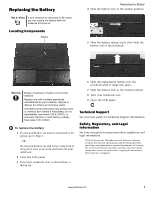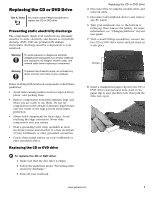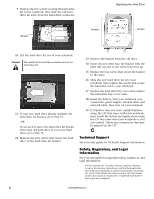Gateway M320 Component Replacement Manual - Page 7
Replacing the Keyboard
 |
View all Gateway M320 manuals
Add to My Manuals
Save this manual to your list of manuals |
Page 7 highlights
Replacing the Keyboard Tips & Tricks You need a small Phillips and a small flat-blade screwdriver to replace the keyboard. Preventing static electricity discharge The components inside your notebook are extremely sensitive to static electricity, also known as electrostatic discharge (ESD). ESD can permanently damage electrostatic discharge-sensitive components in your notebook. Warning To avoid exposure to dangerous electrical voltages and moving parts, turn off your notebook and unplug the AC adapter, modem cable, and network cable before replacing a component. Warning To prevent risk of electric shock, do not insert any object into the vent holes of your notebook. Before working with notebook components, follow these guidelines: • Avoid static-causing surfaces such as carpeted floors, plastic, and packing foam. • Remove components from their antistatic bags only when you are ready to use them. Do not lay components on the outside of antistatic bags because only the inside of the bags provide electrostatic protection. • Always hold components by their edges. Avoid touching the edge connectors. Never slide components over any surface. • Wear a grounding wrist strap (available at most electronics stores) and attach it to a bare metal part of your workbench or other grounded connection. • Touch a bare metal surface on your workbench or other grounded object. Removing the keyboard To remove the keyboard: 1 Follow the guidelines under "Preventing static electricity discharge." 2 Turn off your notebook. 3 Disconnect the AC adapter, modem cable, and network cable. 4 Disconnect all peripheral devices and remove any PC Cards. 5 Turn your notebook over so the bottom is facing up, then remove the battery. For more information, see "Changing Batteries" in your user guide. Replacing the Keyboard 6 Turn your notebook over so the top is facing up, then open the LCD panel. 7 Find the plastic strip located between the keyboard and the keyboard cover. Insert the small flat-blade screwdriver under the bottom of the strip near the F2 key and gently pry it up. 8 With a small Phillips screwdriver, remove the three keyboard cover screws and put them in a safe place. Screws 9 Open the LCD panel to the fully opened position so it lies flat on your workbench. www.gateway.com 1