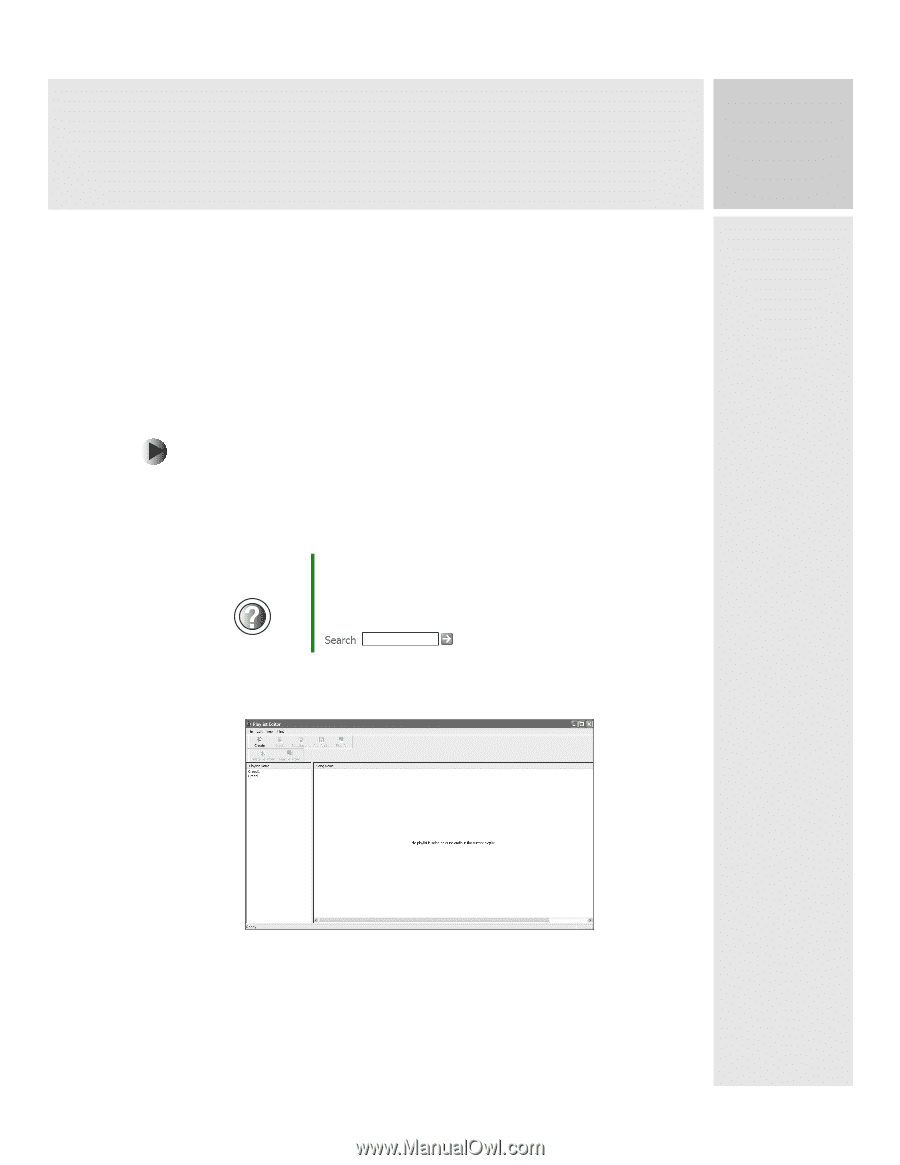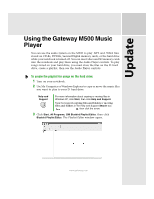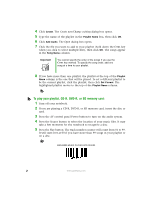Gateway M500 Using the Gateway M500 Music Player - Page 1
Gateway M500 Manual
 |
View all Gateway M500 manuals
Add to My Manuals
Save this manual to your list of manuals |
Page 1 highlights
Update Using the Gateway M500 Music Player You can use the audio system on the M500 to play .MP3 and .WMA files stored on CD-Rs, DVD-Rs, Secured Digital memory cards, or the hard drive while your notebook is turned off. You can insert discs and SD memory cards into the notebook and play them using the Audio Player controls. To play songs stored on your hard drive, you must store the files on the D: hard drive, create a playlist, then use the Audio Player controls. To create the playlist for songs on the hard drive: 1 Turn on your notebook. 2 Use My Computer or Windows Explorer to copy or move the music files you want to play to your D: hard drive. Help and Support For more information about copying or moving files in Windows XP, click Start, then click Help and Support. Type the keyword copying files and folders or moving files and folders in the Help and Support Search box , then click the arrow. 3 Click Start, All Programs, SMI Bluebird Playlist Editor, then click Bluebird Playlist Editor. The Playlist Editor window opens. www.gateway.com