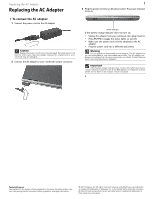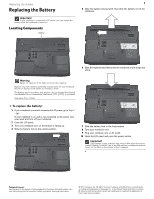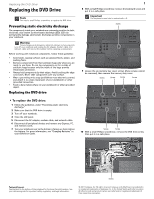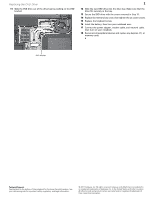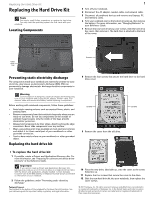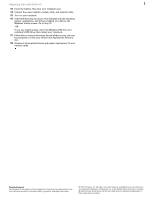Gateway ML6721 8512564 - Component Replacement Manual R0 - Page 6
Drivers and Applications Recovery, If you see a blank screen, insert the Windows DVD into your - parts
 |
View all Gateway ML6721 manuals
Add to My Manuals
Save this manual to your list of manuals |
Page 6 highlights
Replacing the Hard Drive Kit 2 13 Insert the battery, then turn your notebook over. 14 Connect the power adapter, modem cable, and network cable. 15 Turn on your notebook. 16 If the hard drive was sent to you from Gateway with the operating system, applications, and drivers installed, you will see the Windows startup screen. Go to Step 18. -OR- If you see a blank screen, insert the Windows DVD into your notebook's DVD drive, then restart your notebook. 17 Follow the on-screen instructions. As part of the process, you may be prompted to insert your Drivers and Applications Recovery disc. 18 Reconnect all peripheral devices and replace any Express, PC, and memory cards. Technical Support See the label on the bottom of the notebook for Customer Care Information. See your reference guide for important safety, regulatory, and legal information. © 2007 Gateway, Inc. All rights reserved. Gateway and eMachines are trademarks or registered trademarks of Gateway, Inc. in the United States and other countries. All other brands and product names are trademarks or registered trademarks of their respective companies.