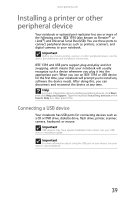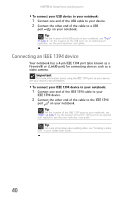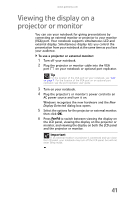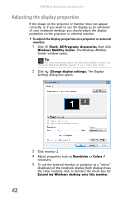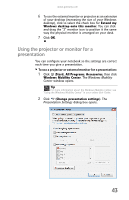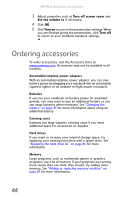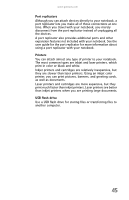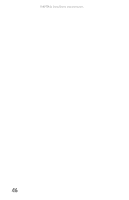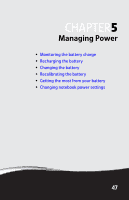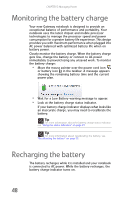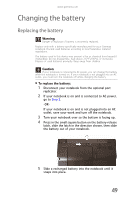Gateway MX1020 Reference Guide - Page 50
Ordering accessories
 |
View all Gateway MX1020 manuals
Add to My Manuals
Save this manual to your list of manuals |
Page 50 highlights
CHAPTER 4: Using Drives and Accessories 3 Adjust properties such as Turn off screen saver and Set the volume to if necessary. 4 Click OK. 5 Click Turn on to turn on the presentation settings. When you are finished giving the presentation, click Turn off to return to your standard notebook settings. Ordering accessories To order accessories, visit the Accessory Store at www.gateway.com. Accessories may not be available in all localities. Automobile/airplane power adapters With an automobile/airplane power adapter, you can save battery power by plugging your notebook into an automobile cigarette lighter or an airplane in-flight power receptacle. Batteries If you run your notebook on battery power for extended periods, you may want to buy an additional battery so you can swap batteries when necessary. See "Changing the battery" on page 49 for more information about using an additional battery. Carrying cases Gateway has large-capacity carrying cases if you need additional space for accessories or supplies. Hard drives If you want to increase your internal storage space, try replacing your existing hard drive with a larger drive. See "Replacing the hard drive kit" on page 86 for more information. Memory Large programs, such as multimedia games or graphics programs, use a lot of memory. If your programs are running more slowly than you think they should, try adding more memory. See "Adding or replacing memory modules" on page 83 for more information. 44