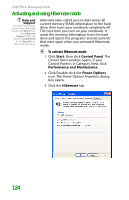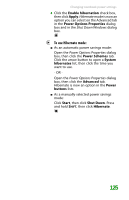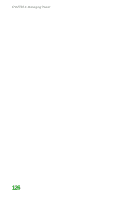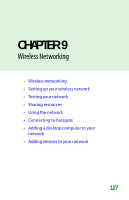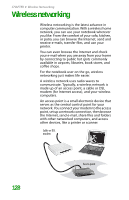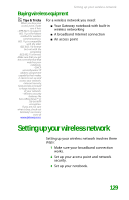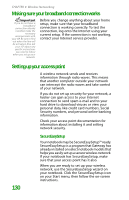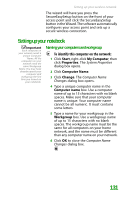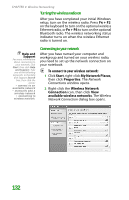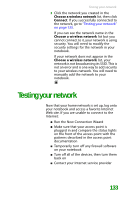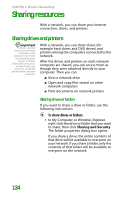Gateway MX6450 8511385 - User Guide Gateway Notebook - Page 139
Buying wireless equipment, Setting up your wireless network
 |
View all Gateway MX6450 manuals
Add to My Manuals
Save this manual to your list of manuals |
Page 139 highlights
Setting up your wireless network Buying wireless equipment Tips & Tricks When you buy your access point, make sure it has: • IEEE 802.11g support. 802.11g is the fastest method for wireless communications. 802.11g is compatible with the older IEEE 802.11b format but not with the competing IEEE 802.11a format. Make sure that you get the correct format that matches your notebook. • DHCP server/dynamic IP address assignment capability that makes it easier to set up and access your network. • Internet security features like a firewall to keep intruders out of your network. • Wireless security features like SecureEasySetup™ or 128-bit WEP encryption. If you are not sure what to buy, check out Gateway's accessory store at www.gateway.com. For a wireless network you need: ■ Your Gateway notebook with built-in wireless networking ■ A broadband Internet connection ■ An access point Setting up your wireless network Setting up your wireless network involves three steps: 1 Make sure your broadband connection works. 2 Set up your access point and network security. 3 Set up your notebook. 129