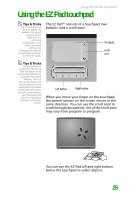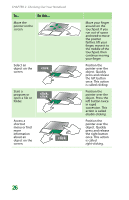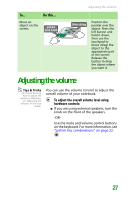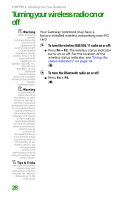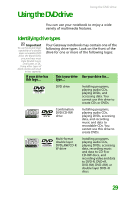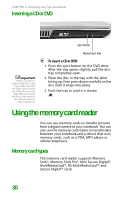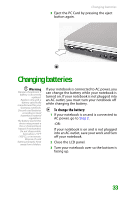Gateway MX6450 8511386 - Gateway Notebook Hardware Reference Guide - Page 34
Inserting a CD or DVD, Using the memory card reader, Memory card types - manual
 |
View all Gateway MX6450 manuals
Add to My Manuals
Save this manual to your list of manuals |
Page 34 highlights
CHAPTER 2: Checking Out Your Notebook Inserting a CD or DVD [ Important When you place a single-sided disc in the tray, make sure that the label side is facing up. If the disc has two playable sides, place the disc so the name of the side you want to play is facing up. Eject button Manual eject hole To insert a CD or DVD: 1 Press the eject button on the DVD drive. After the tray opens slightly, pull the disc tray completely open. 2 Place the disc in the tray with the label facing up, then press down carefully on the disc until it snaps into place. 3 Push the tray in until it is closed. Using the memory card reader You can use memory cards to transfer pictures from a digital camera to your notebook. You can also use the memory card reader to transfer data between your notebook and a device that uses memory cards, such as a PDA, MP3 player, or cellular telephone. Memory card types The memory card reader supports Memory Stick®, Memory Stick Pro®, Mini Secure Digital®, MultiMediaCard™, RS-MultiMediaCard™, and Secure Digital™ cards. 30