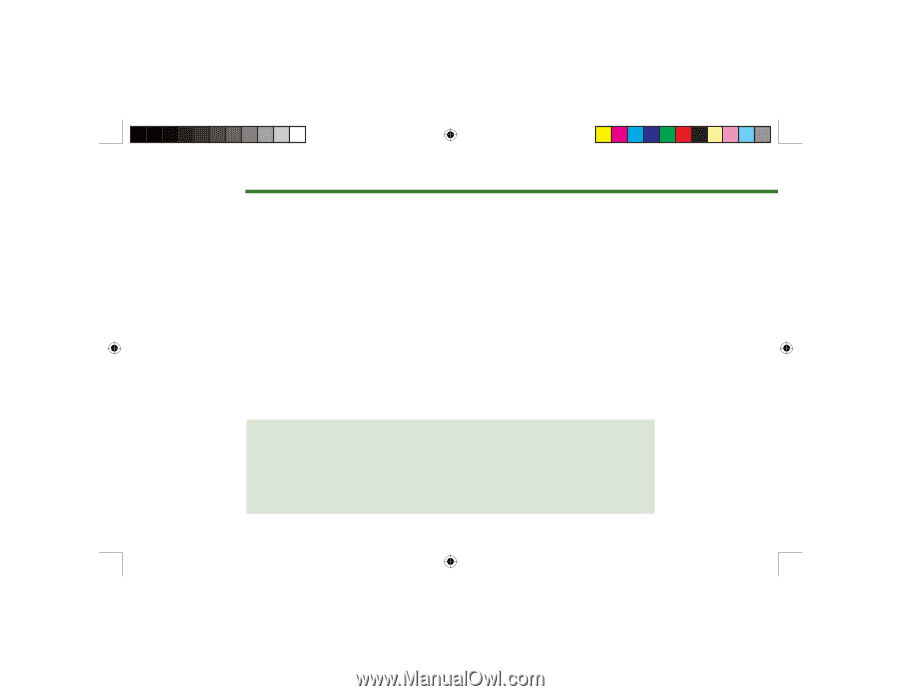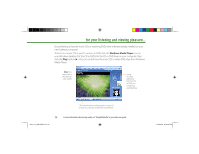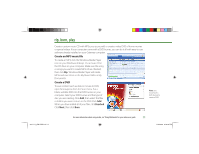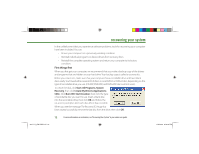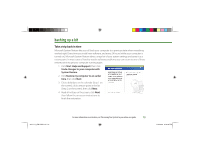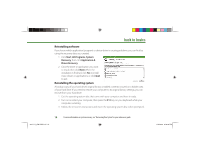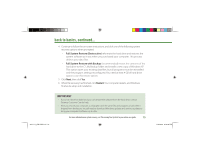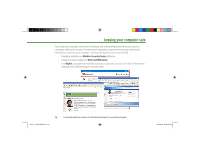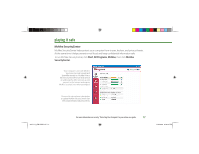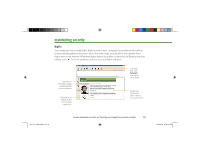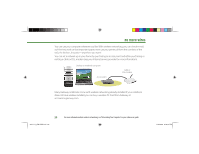Gateway MX6750 8511111 - Getting Started With Your Gateway Computer - Page 15
Full System Restore Destructive, Full System Restore with Backup, Restart - xp recovery
 |
View all Gateway MX6750 manuals
Add to My Manuals
Save this manual to your list of manuals |
Page 15 highlights
back to basics, continued... 4 Continue to follow the on-screen instructions, and click one of the following system recovery options when prompted: • Full System Restore (Destructive) reformats the hard drive and restores the system software as it was when you purchased your computer. This process deletes your data files. • Full System Restore with Backup (recommended) moves the contents of the hard drive to the C:\ My Backup folder and installs a new copy of Windows XP. This option saves your existing data files, but all programs must be reinstalled and the program settings reconfigured. You need at least 4 GB of hard drive space to use this restore option. 5 Click Next, then click Yes. 6 When file recovery has finished, click Restart. Your computer restarts, and Windows finishes its setup and installation. 8511111_GW GSG.indd 15 IMPORTANT • If your hard drive has failed and you can't restore the software from the hard drive, contact Gateway Customer Care for help. • After you restore your computer, it will appear with the same files and programs it had when it shipped from the factory. You still need to download Windows updates and antivirus updates to bring your computer's software up to date. For more information on system recovery, see"Recovering Your System"in your online user guide. 15 11/3/2005 2:19:36 PM