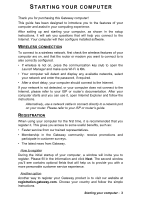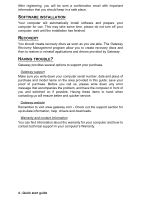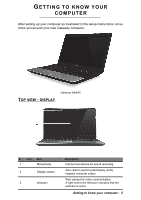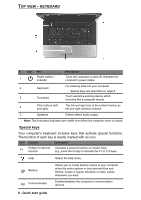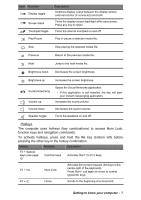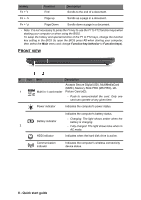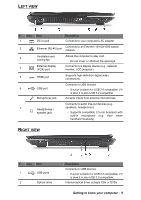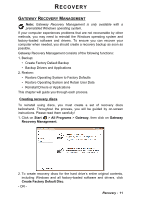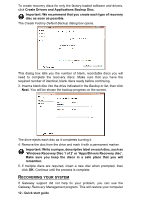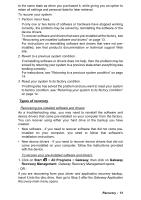Gateway NE46R Quick Start Guide - Page 8
Quick start guide
 |
View all Gateway NE46R manuals
Add to My Manuals
Save this manual to your list of manuals |
Page 8 highlights
Hotkey Fn + Function End Description Scrolls to the end of a document. Fn + Page up Scrolls up a page in a document. Fn + Page Down Scrolls down a page in a document. - Note: It is not necessary to press the Fn key to use the F1 to F12 function keys when starting your computer or when using the BIOS. To swap the hotkey and special function of the F1 to F12 keys, change the function key setting in the BIOS (to open the BIOS press F2 when starting your computer, then select the Main menu and change Function key behavior to Function keys). FRONT VIEW # Icon Item Description Accepts Secure Digital (SD), MultiMediaCard (MMC), Memory Stick PRO (MS PRO), xD- 1 Multi-in-1 card reader Picture Card (xD). - Push to remove/install the card. Only one card can operate at any given time. Power indicator Indicates the computer's power status. Indicates the computer's battery status. Battery indicator - Charging: The light shows amber when the battery is charging. 2 - Fully charged: The light shows blue when in AC mode. HDD indicator Indicates when the hard disk drive is active. Communication indicator Indicates the computer's wireless connectivity device status. 8 - Quick start guide