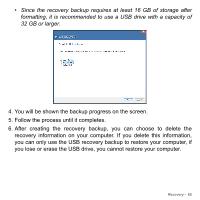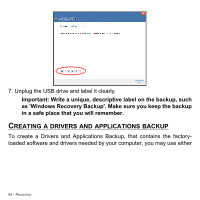Gateway NE572 User Manual - Page 70
Reinstalling drivers and applications, Returning to an earlier system snapshot
 |
View all Gateway NE572 manuals
Add to My Manuals
Save this manual to your list of manuals |
Page 70 highlights
solved by returning your system to a previous state when everything was working correctly. For instructions, see Returning to an earlier system snapshot on page 73. 3. Reset your operating system. If nothing else has solved the problem and you want to reset your system, but keep your user information, see Returning your system to its factory condition on page 74. 4. Reset your system to its factory condition. If nothing else has solved the problem and you want to reset your system to factory condition, see Returning your system to its factory condition on page 74. Reinstalling drivers and applications As a troubleshooting step, you may need to reinstall the applications and device drivers that came pre-installed on your computer from the factory. You can reinstall using either your hard drive or the backup you have created. • Other applications - If you need to reinstall software that did not come pre-installed on your computer, you need to follow that software's installation instructions. • New device drivers - If you need to reinstall device drivers that did not come pre-installed on your computer, follow the instructions provided with the device. 70 - Recovery