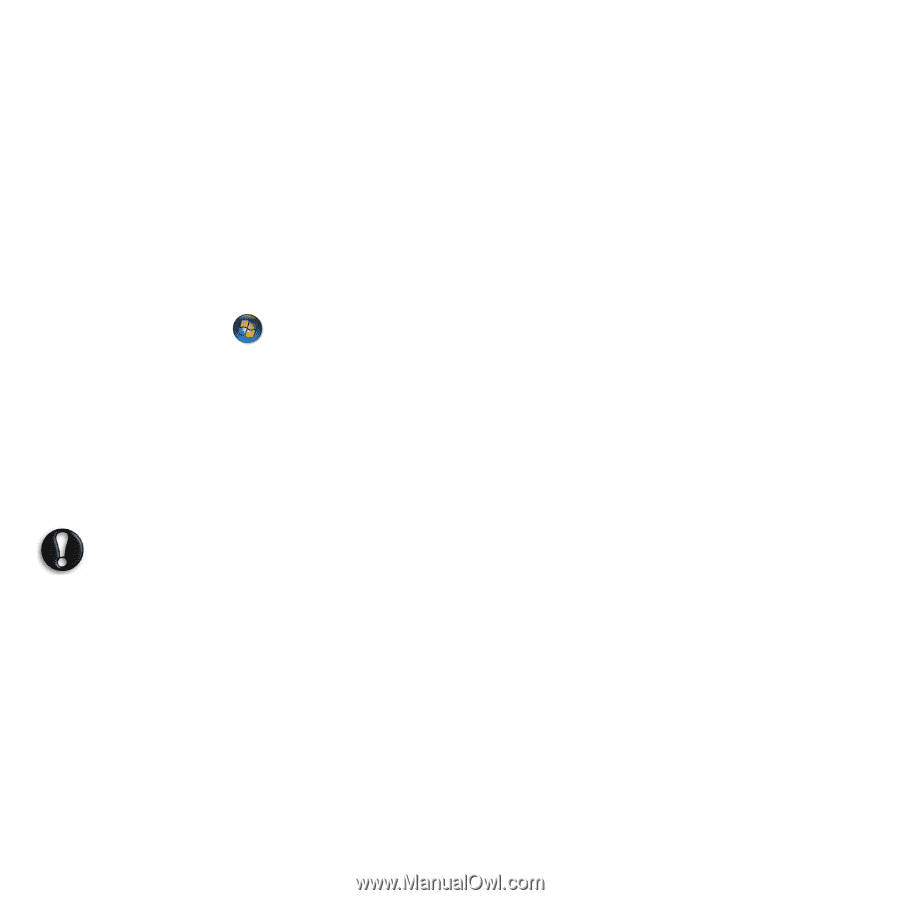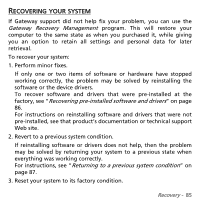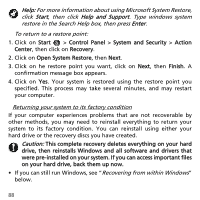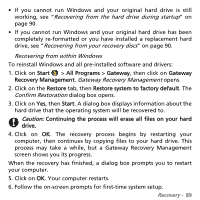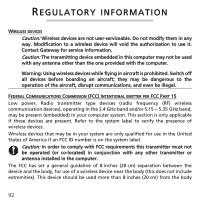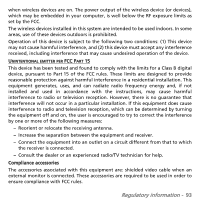Gateway NV47H User Manual - Page 89
Confirm Restoration, Recovering from the hard drive during startup
 |
View all Gateway NV47H manuals
Add to My Manuals
Save this manual to your list of manuals |
Page 89 highlights
• If you cannot run Windows and your original hard drive is still working, see "Recovering from the hard drive during startup" on page 90. • If you cannot run Windows and your original hard drive has been completely re-formatted or you have installed a replacement hard drive, see "Recovering from your recovery discs" on page 90. Recovering from within Windows To reinstall Windows and all pre-installed software and drivers: 1. Click on Start > All Programs > Gateway, then click on Gateway Recovery Management. Gateway Recovery Management opens. 2. Click on the Restore tab, then Restore system to factory default. The Confirm Restoration dialog box opens. 3. Click on Yes, then Start. A dialog box displays information about the hard drive that the operating system will be recovered to. Caution: Continuing the process will erase all files on your hard drive. 4. Click on OK. The recovery process begins by restarting your computer, then continues by copying files to your hard drive. This process may take a while, but a Gateway Recovery Management screen shows you its progress. When the recovery has finished, a dialog box prompts you to restart your computer. 5. Click on OK. Your computer restarts. 6. Follow the on-screen prompts for first-time system setup. Recovery - 89