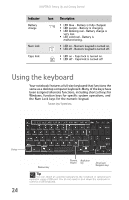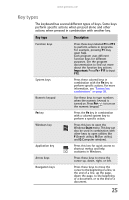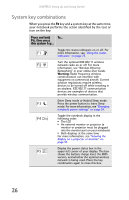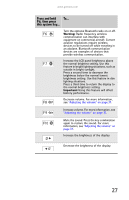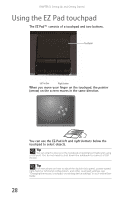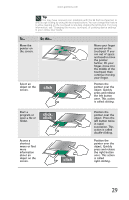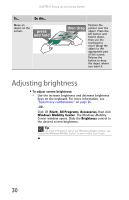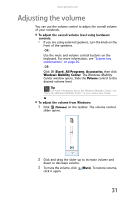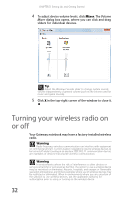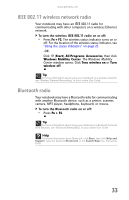Gateway NX100 Reference Guide - Page 34
Using the EZ Pad touchpad
 |
View all Gateway NX100 manuals
Add to My Manuals
Save this manual to your list of manuals |
Page 34 highlights
CHAPTER 3: Setting Up and Getting Started Using the EZ Pad touchpad The EZ Pad™ consists of a touchpad and two buttons. Touchpad Left button Right button When you move your finger on the touchpad, the pointer (arrow) on the screen moves in the same direction. 28 You can use the EZ-Pad left and right buttons below the touchpad to select objects. Tip You can attach a mouse to the notebook or optional port replicator using a USB port. You do not need to shut down the notebook to connect a USB mouse. Tip For instructions on how to adjust the double-click speed, pointer speed, right-hand or left-hand configuration, and other touchpad settings, see "Changing the mouse, touchpad, or pointing device settings" in your online User Guide.

CHAPTER
3
: Setting Up and Getting Started
28
Using the EZ Pad touchpad
The EZ Pad™ consists of a touchpad and two buttons.
When you move your finger on the touchpad, the
pointer
(arrow) on the screen moves in the same direction.
You can use the EZ-Pad
left
and
right buttons
below the
touchpad to select objects.
Tip
You can attach a mouse to the notebook or optional port replicator using
a USB port. You do not need to shut down the notebook to connect a USB
mouse.
Tip
For instructions on how to adjust the double-click speed, pointer speed,
right-hand or left-hand configuration, and other touchpad settings, see
“Changing the mouse, touchpad, or pointing device settings” in your online
User
Guide
.
Touchpad
Left button
Right button