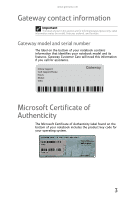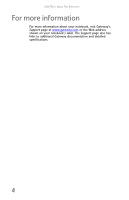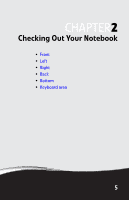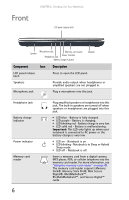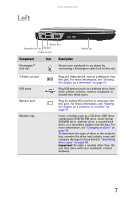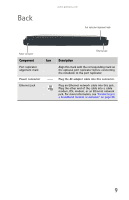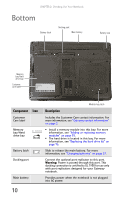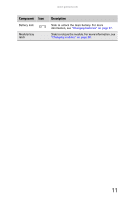Gateway NX260 Gateway Notebook Reference Guide (for Windows Vista) - Page 14
Right
 |
View all Gateway NX260 manuals
Add to My Manuals
Save this manual to your list of manuals |
Page 14 highlights
Right PC Card slot CHAPTER 2: Checking Out Your Notebook USB ports Smart card reader Component Icon PC Card slot USB ports Smart card reader Ventilation fan Modem jack IEEE 1394 port Ventilation fan IEEE 1394 port Modem jack Description Insert one Type II PC Card into this slot. For more information, see "Adding and removing a PC Card" on page 43. Plug USB devices (such as a diskette drive, flash drive, printer, scanner, camera, keyboard, or mouse) into these ports. Insert a smart card in this slot. Helps cool internal components. Warning: Do not work with the notebook resting on your lap. If the air vents are blocked, the notebook may become hot enough to harm your skin. Caution: Do not block or insert objects into these slots. If these slots are blocked, your notebook may overheat resulting in unexpected shutdown or permanent damage to the notebook. Caution: Provide adequate space around your notebook so air vents are not obstructed. Do not use the notebook on a bed, sofa, rug, or other similar surface. Plug a dial-up modem cable into this jack. For more information, see "Connecting the dial-up modem" on page 19. Plug an IEEE 1394 (also known as Firewire® or i.Link®) device (such as a digital camcorder or MP3 player) into this 4-pin IEEE 1394 port. 8