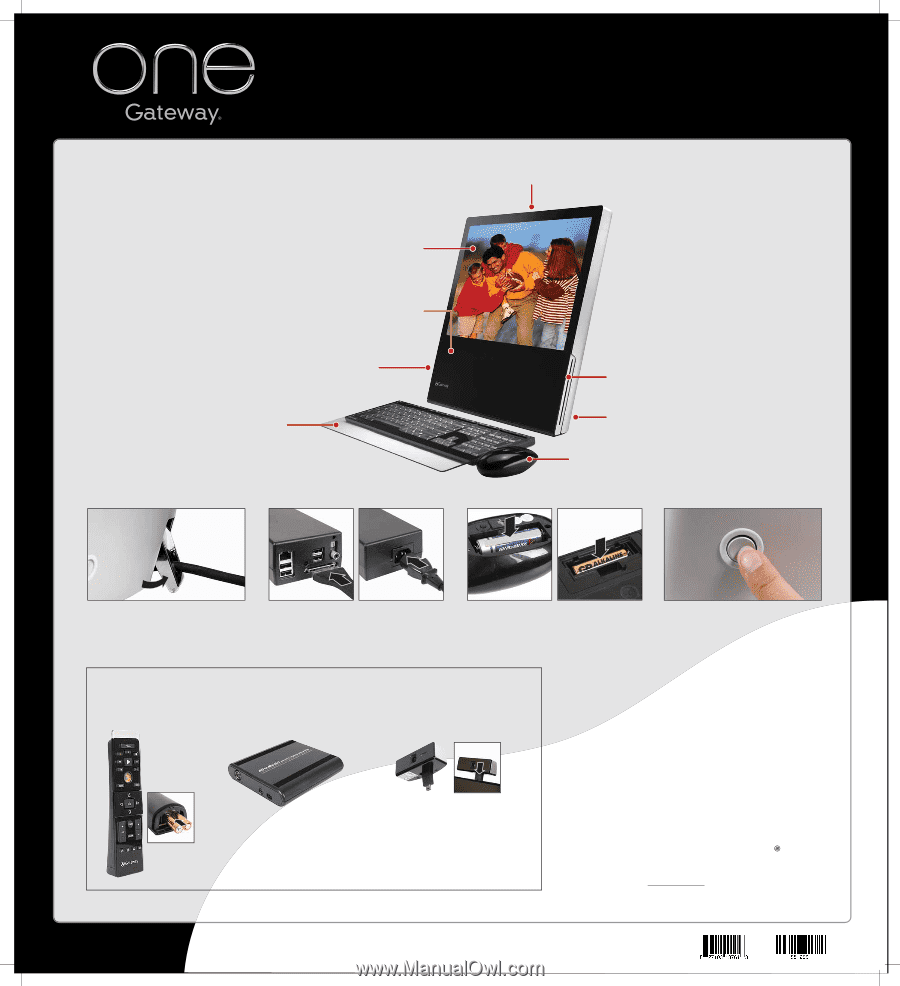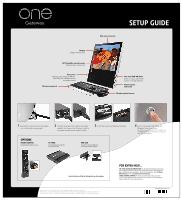Gateway One 8512561 - Gateway One Setup Guide - Page 1
Gateway One Manual
 |
View all Gateway One manuals
Add to My Manuals
Save this manual to your list of manuals |
Page 1 highlights
Display Bright, brilliant color NXT SoundVu acoustic panel Delivers crisp, clear sound Data ports Memory card reader, FireWire™ and USB ports, headphone and microphone jacks Wireless keyboard Web cam connector SETUP GUIDE Slot-load DVD-RW drive Listen to music, watch DVD movies, or install software. Power button and stand Wireless optical mouse 1 Extend the stand to position the display at a comfortable viewing angle. 2 Connect the power/data cable to the power module, then connect the AC power cable to the power module and to a power outlet. 3 Install the mouse and keyboard batteries. OPTIONS REMOTE CONTROL Install batteries before using. TV TUNER See the Reference Guide for setup instructions. WEB CAM Connect to the mini USB port on the top of the computer. 4 Turn on the power, then follow the Windows Setup instructions. Tip: If the mouse and keyboard do not work, see the Reference Guide for instructions on syncing them with the computer. See the Reference Guide for information on other options. Actual product may vary from image shown. Product specifications subject to change without notice. © 2007 Gateway, Inc. All rights reserved. Trademarks used herein are trademarks or registered trademarks of Gateway, Inc. in the United States and other countries. All other brands and product names are trademarks or registered trademarks of their respective companies. FOR EXTRA HELP... SEE YOUR ONLINE DOCUMENTATION. For detailed information about using your Gateway computer, see the User Guide or Reference Guide that has been included on your hard drive. To access these guides, click (Start), All Programs, then click Gateway Documentation. CHECK GATEWAY SUPPORT. For help and information about common issues, or for additional help setting up your computer, visit the Gateway Support Web site at www.gateway.com. MAN MOZART SETUP PSTR R0 8/07