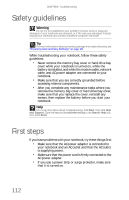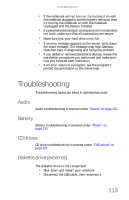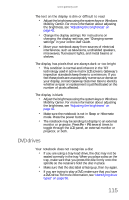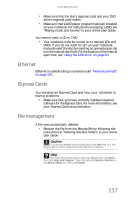Gateway P-6317 8513072 - Gateway Notebook Reference Guide R1 - Page 125
Ethernet, Express Cards, File management
 |
View all Gateway P-6317 manuals
Add to My Manuals
Save this manual to your list of manuals |
Page 125 highlights
www.gateway.com • Make sure that the disc's regional code and your DVD drive's regional code match. • Make sure that a DVD player program has been installed on your notebook. For instructions on playing a DVD, see "Playing music and movies" in your online User Guide. You cannot eject a CD or DVD • Your notebook must be turned on to remove CDs and DVDs. If you do not want to turn on your notebook, manually eject the disc by inserting an opened paper clip into the manual eject hole. For the location of the manual eject hole, see "Using the DVD drive" on page 50. Ethernet Ethernet troubleshooting is covered under "Networks (wired)" on page 129. Express Cards You installed an Express Card and now your notebook is having problems • Make sure that you have correctly installed required software for the Express Card. For more information, see your Express Card's documentation. File management A file was accidentally deleted • Recover the file from the Recycle Bin by following the instructions in "Deleting files and folders" in your online User Guide. Caution If a file was deleted while holding down the SHIFT key or if the Recycle Bin has been emptied, the file cannot be restored. Help For more information about restoring deleted files, click Start, then click Help and Support. Type the keyword System Restore in the Search Help box, then press ENTER. 117