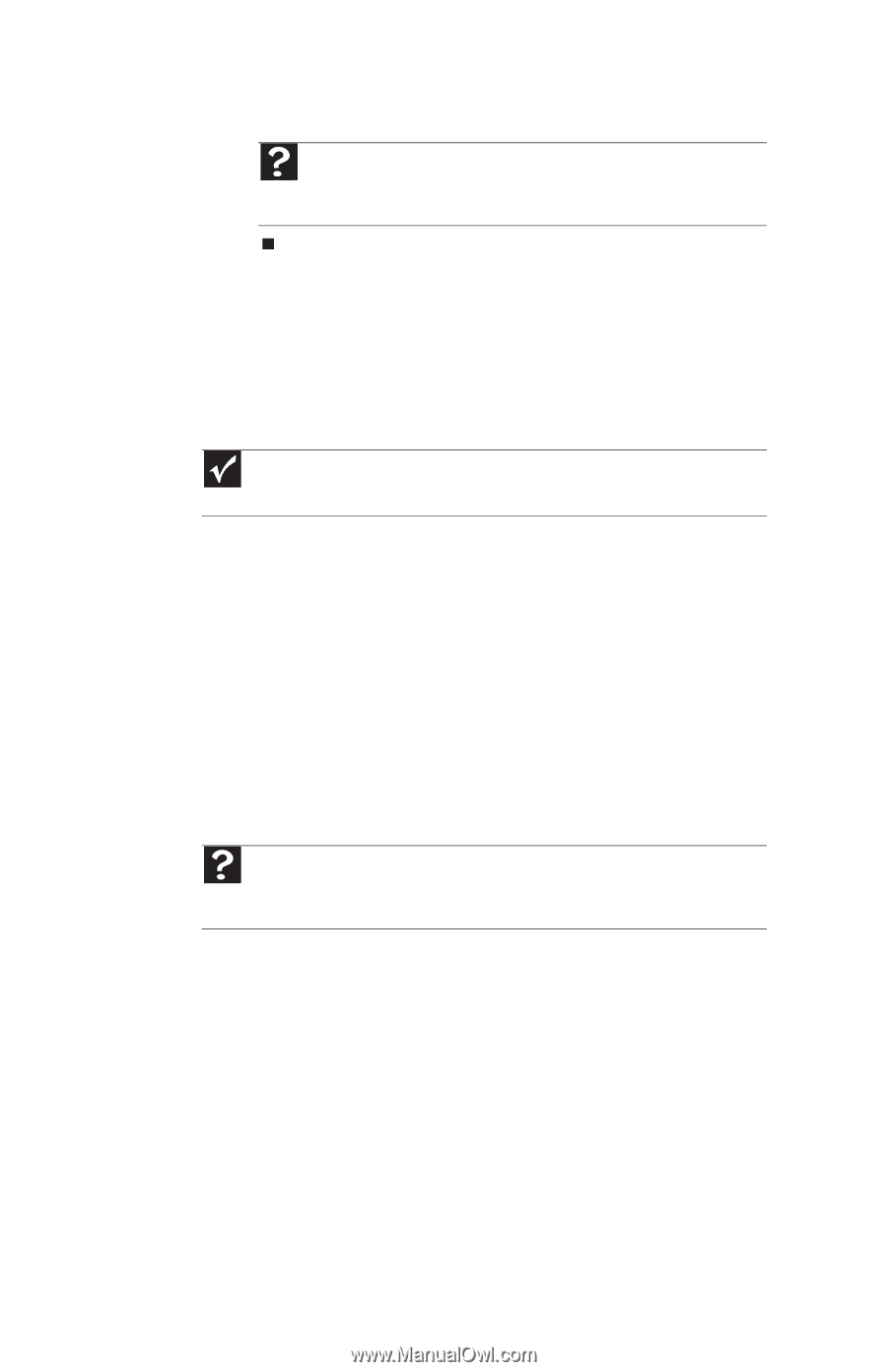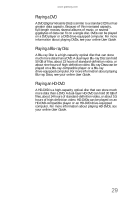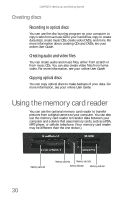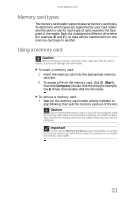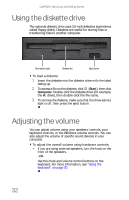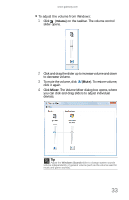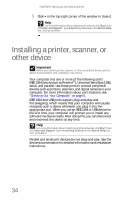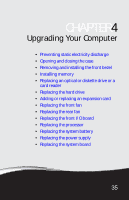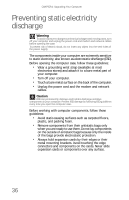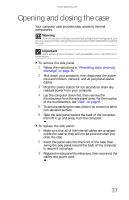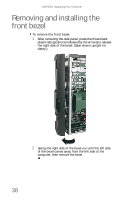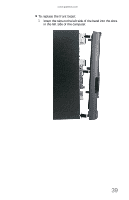Gateway S-5205 6-bay mBTX Pro Hardware Reference Guide. (for computers with Wi - Page 40
Installing a printer, scanner, or, other device
 |
View all Gateway S-5205 manuals
Add to My Manuals
Save this manual to your list of manuals |
Page 40 highlights
CHAPTER 3: Setting Up and Getting Started 5 Click × in the top-right corner of the window to close it. Help For more information about adjusting the volume, click Start, then click Help and Support. Type adjusting volume in the Search Help box, then press ENTER. Installing a printer, scanner, or other device Important Before you install a printer, scanner, or other peripheral device, see the device documentation and installation instructions. Your computer has one or more of the following ports: IEEE 1394 (also known as Firewire®), Universal Serial Bus (USB), serial, and parallel. Use these ports to connect peripheral devices such as printers, scanners, and digital cameras to your computer. For more information about port locations, see "Checking Out Your Computer" on page 5. IEEE 1394 and USB ports support plug-and-play and hot-swapping, which means that your computer will usually recognize such a device whenever you plug it into the appropriate port. When you use an IEEE 1394 or USB device for the first time, your computer will prompt you to install any software the device needs. After doing this, you can disconnect and reconnect the device at any time. Help For more information about installing peripheral devices, click Start, then click Help and Support. Type installing devices in the Search Help box, then press ENTER. Parallel and serial port devices are not plug-and-play. See the device documentation for detailed information and installation instructions. 34